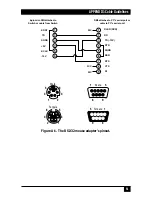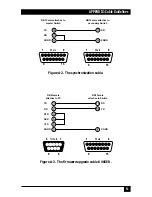44
MULTI-HEAD SERVSWITCH™
5.11 Upgrading the Switch’s Firmware
Because the Multi-Head ServSwitch stores most of its firmware (its “operating
system,” if you will) in flash memory, the firmware is upgradable. To fix bugs in
existing firmware, or to add features to your Switch, Black Box Technical Support
might sometimes recommend that you upgrade the Switch’s firmware if a newer
revision is available. (Follow the procedure described in Section 4.2.8 to find out
which firmware version your Switch is currently running.)
To upgrade the Switch’s firmware, you’ll need a “host PC,” which must be an
IBM PC compatible computer with an RS-232 serial port. This computer must be
running an operating system that can execute DOS programs, such as MS-DOS
®
or
Windows
®
3.x, 95, 98, or 2000. You’ll also need a DB9 female to DB15 male
firmware-upgrade cable (product code KV6SER) to transfer the firmware files to
the Switch. (Refer to the Appendix for the pinning of this cable.)
Take these steps:
1. Download the firmware-installation/verification program (probably named
“SSWxyz.EXE”) and the firmware binary itself (probably “SSWxyz.HEX”) from
our Web site at www.blackbox.com onto the host PC. If you can’t find these
files on our Web site, Tech Support can help. (In these filenames, xyz = the
x.yz firmware-revision level; for example, “SSW118.EXE” would be the
installation program for firmware revision 1.18.)
2. Run the firmware-upgrade cable from the host PC to the OPTIONS port on
the Multi-Head ServSwitch.
3. There is an 8-position DIP switch on the bottom of the Switch. Move
position 7 of this switch (the next-to-the-rightmost one if you hold the Switch
with its front panel facing the ceiling) to the ON (up) position to set the
Switch to “upgrade mode.”
4. Do a full reset of the Switch: Either power it down and back up again, or
move position 8 of its DIP switch to the ON (up) position and back to OFF
(down) to do a warm reset (see Section 5.10).
At this point, make very sure that the Switch is receiving adequate power. The
upgrade program monitors the Switch’s voltage and won’t allow an upgrade to
proceed if the voltage is insufficient. If you’re using the Switch’s optional power
supply, it’s definitely going to get the power it needs. If it’s being powered by the
attached computers, it’s normally possible to perform an upgrade when the Switch
is powered by a single computer, but it’s a good idea to power up all of the
computers attached to the switch anyway. This minimizes the possibility that power
will fail during an upgrade due to a sudden brownout, cable disconnection, etc.