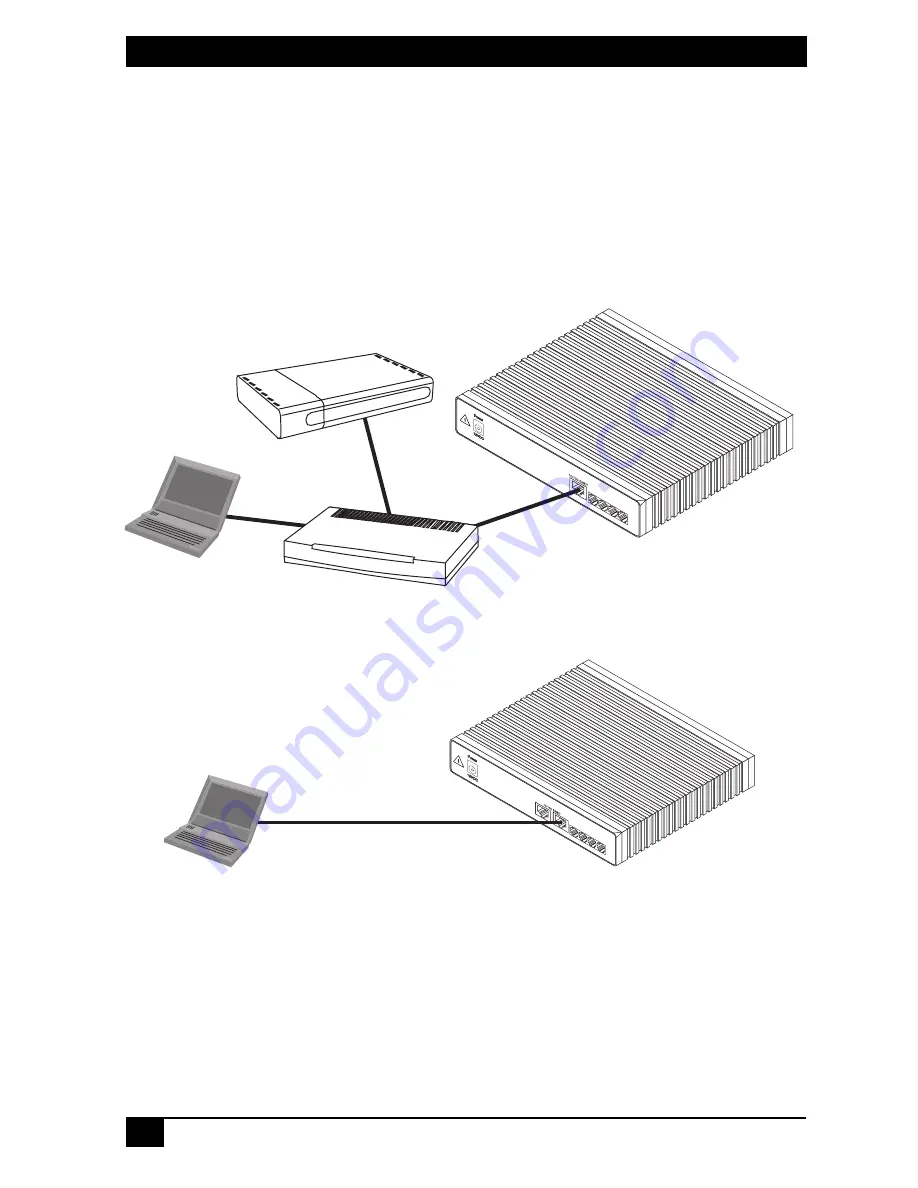
MULTIPORT ANALOG VOIP ROUTER
4
2. Connect the VOE230 to your PC
Note
For factory default IP address information, see Appendix B. on page 12.
Option 1:
Connect to a network that has a DHCP server
Using the included black Ethernet cable, connect the VOE230 RJ-45 Ethernet
WAN port, labeled
ETH0/0
(see Figure 1), to an Ethernet hub or switch on the
same network as your PC. WAN interface
ETH0/0
is configured as DHCP client.
Figure 1.
Connecting the VOE230 to your PC through a hub or switch
Figure 2.
Connecting the VOE230 directly to your PC
Option 2: Connect directly to a PC
LAN interface
ETH0/1
is configured as DHCP server (see Figure 2).
1. Configure your PC as a DHCP client.
Note
The procedures below are for Microsoft Windows. For another operating
system, refer to the operating instruction that came with your PC.
DHCP
Server
Ethernet Hub
or Switch
VOE230
PC
ETHO/O
0/3
0/2
0/1
0/0
Voice Ports
FXS
ETH 0/0
0/3
0/2
0/1
0/0
Voice Ports
FXS
VOE230
PC
ETHO/1
ETH 0/1
ETH 0/0


































