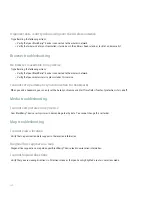3. Click Diagnostic.
4. Highlight a report.
5. Click the trackwheel.
6. Click Delete or Delete All.
Set a default recipient for diagnostic reports
If you set the default recipient, each time that you submit a diagnostic report, your BlackBerry® device sends the report to that recipient.
If you want to specify a recipient each time that you submit a report, do not set the default recipient.
1. In the device options, click Status.
2. Click the trackwheel.
3. Click Diagnostic.
4. Click the trackwheel.
5. Click Options.
6. Type the contact information.
7. Click the trackwheel.
8. Click Save.
View the version number of the BlackBerry Device Software on your device
In the device options, click About.
To return to the device options, press the Escape key twice.
I cannot run or submit a diagnostic report
Try performing the following actions:
• Try running the diagnostic report again. In a diagnostic report, click the trackwheel. Click Repeat All Steps.
• If you cannot submit a diagnostic report to an email address, try submitting the report to a PIN. Likewise, if you cannot submit a
diagnostic report to a PIN, try submitting the report to an email address.
235
Summary of Contents for 7130 - AUTRE
Page 1: ...User Guide BlackBerry 7130 Series ...
Page 2: ...SWDT114016 114016 1204102224 001 ...
Page 14: ...12 ...
Page 20: ...18 ...
Page 38: ...36 ...
Page 74: ...72 ...
Page 86: ...84 ...
Page 98: ...96 ...
Page 110: ...108 ...
Page 126: ...124 ...
Page 128: ... Verify that your device has enough memory to add the application 126 ...
Page 160: ...158 ...
Page 166: ...164 ...
Page 172: ...170 ...
Page 174: ...172 ...
Page 180: ...178 ...
Page 182: ...180 ...
Page 206: ...204 ...
Page 210: ...208 ...
Page 222: ...220 ...
Page 226: ...224 ...
Page 238: ...236 ...