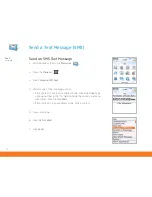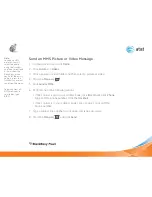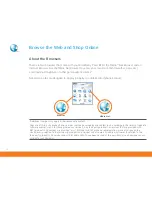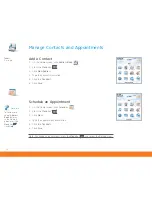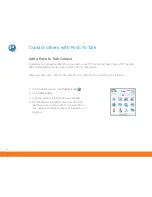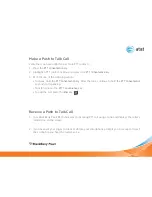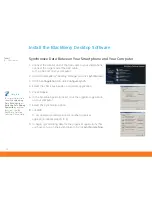19
More Info
To learn more
about
Camera
features, while
in the Camera
application, press
the
Menu
key. Click
Help
.
Note:
Pictures are
automatically saved
to the smartphone
memory in the
Media application
unless a memory
card has been
inserted prior to
camera use.
Pictures and Videos
Take a Picture
1. On the Home screen, click
Camera
.
2. Click the
Trackball
.
3. Perform one of the following actions:
•
To take another picture, click the
Camera
icon.
• To delete the picture, click the
Trash Can
icon.
•
To set the picture as a caller ID picture or
Home screen background, click the
Crop
icon.
• To forward the picture, click the
Envelope
icon.
•
To rename and save the picture, click the
Folder
icon.
Note: Your use of the camera application on your BlackBerry Pearl 8110
may be prohibited or restricted at certain times. Use the camera application
responsibly and abide by all applicable laws, rules and regulations. To
conserve smartphone memory and increase the amount of space available
for saving media files, insert a memory card. When taking or processing
photos using the BlackBerry Pearl 8110 camera, obey all laws regarding
your use of the BlackBerry Pearl 8110 and its camera.