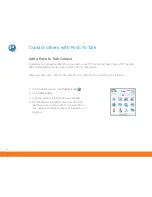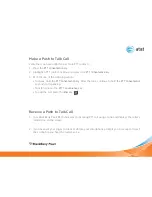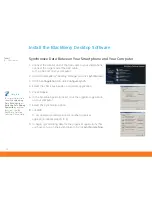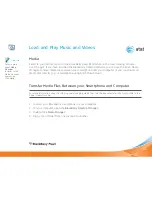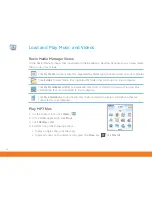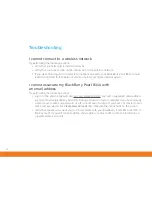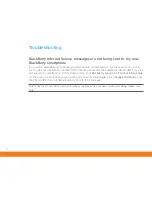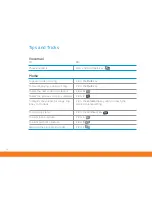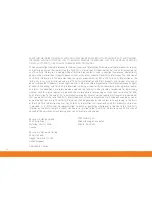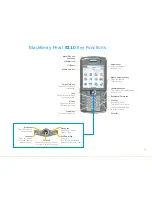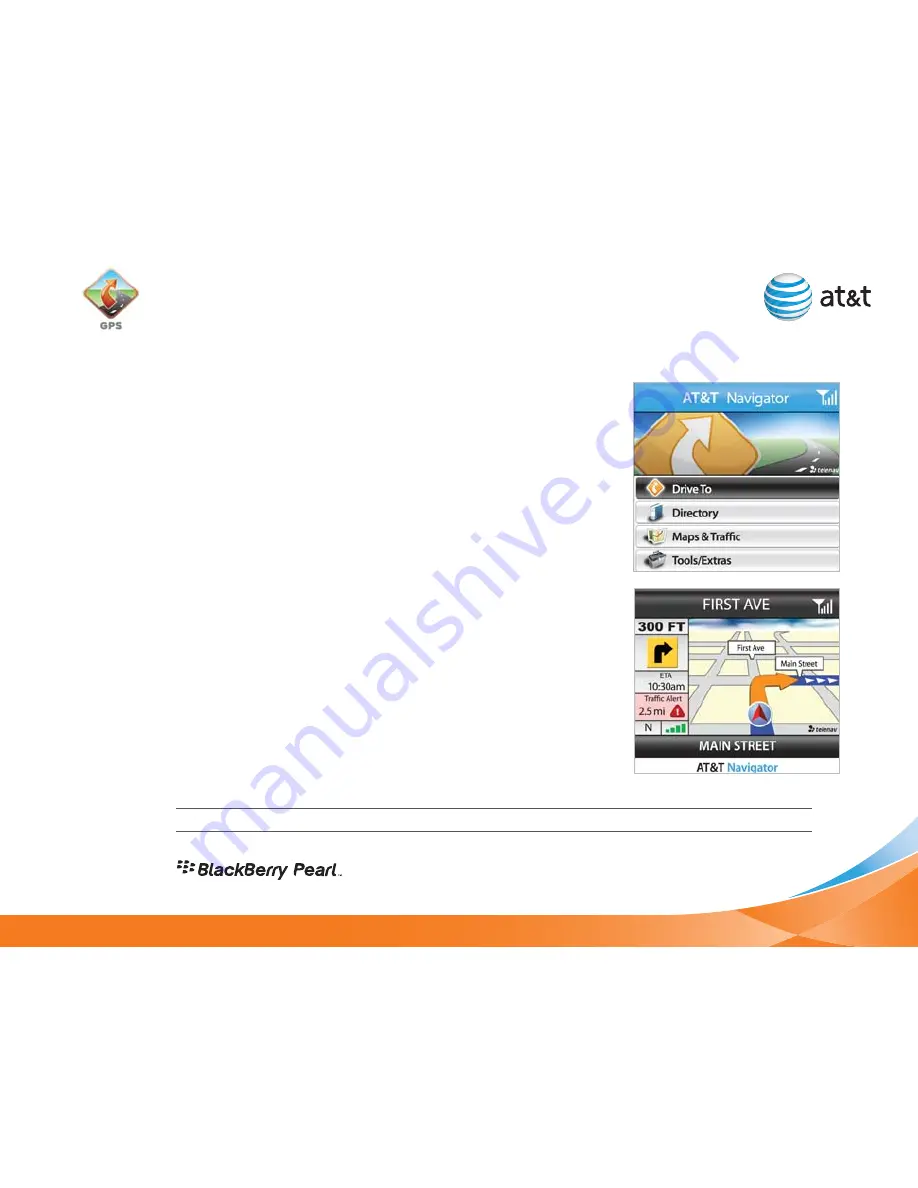
41
1. Click the
Drive To
option using the trackball.
2. Using the trackball, click the
Address
option and choose the
Type In Address
Option.
3. Enter the address for your desired destination and click
the
Trackball
.
4. AT&T Navigator will attempt to validate the address and
prompt you to confirm the address.*
5. Once the address for your destination is confirmed, click the
trackball to generate your route.
6.
Congratulations!
You have successfully generated your route.
1. To exit AT&T Navigator, press the
Esc
key from the application
main menu and then the trackball to confirm the Exit selection.
*Maps and information may not be available for all locations
Note:
You must be
outdoors for GPS
to work.
Generate A Route
Exiting AT&T Navigator