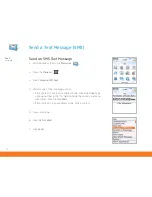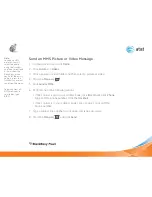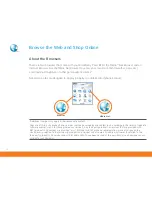8
Takes?
1 minute
*Additional charges
may apply for
downloadable content.
Your use of third party
products and services
shall be governed
by and subject to
you agreeing to the
terms of separate
software licenses,
if any, for those
products or services.
RIM and AT&T make
no representation,
warranty or guarantee
whatsoever in relation
to the third party
products and services
and assume no liability
whatsoever in relation
to the third party
products and services
even if RIM and AT&T
have been advised
of the possibility of
such damages or
can anticipate such
damages.
A memory card is
required to enable and
use the video camera.
Insert a microSD™ memory card (not included)
Use a memory card to extend the memory available on your BlackBerry Pearl 8110 for storing
media files such as ring tones, videos, pictures, or songs*.
1. Lift the top edge of the cover to
expose the memory card slot.
2.
Rotate the cover 180 degrees.
3.
Hold the memory card so that the
metal contacts on the memory
card point toward the front of your
smartphone.
4.
Slide the memory card into the
memory card slot so that the
memory card clicks into place.
5.
Rotate the cover for the memory card slot so that the peg on the cover
fits into the small hole on your smartphone and the cover lies flat.
To remove the memory card, remove the cover for the memory card slot.
Press the memory card in and then pull the memory card out.
Set Up Your BlackBerry Pearl
8110