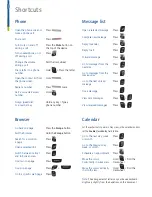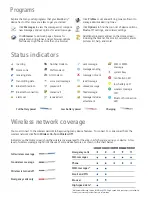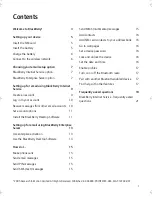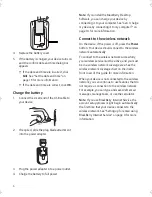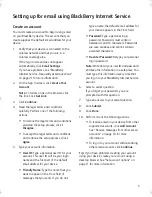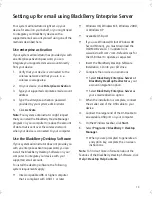Note:
T
he arrangement of letters on your device keyboard
might vary slightly from the depictions on this document.
Move the cursor
horizontally in week view
Hold + Roll the
trackwheel
Schedule an appointment
Press
Go to the previous day,
week, or month
Press
Move the cursor vertically
in month view
Hold + Roll the
trackwheel
Go to the next day, week,
or month
Press
For these shortcuts to work in Day view, in the calendar options,
set the
Enable Quick Entry
field to
No
.
Calendar
Phone
Open the phone screen or
make a phone call
Press
End a call
Press
Turn mute on and off
during a call
Press the
Mute
button on
the top of the device
Change the volume
during a call
Roll the trackwheel
Dial a letter in a phone
number
Hold + Press the letter
Redial a number
Press twice
Call a voice mail access
number
Hold
Assign speed dial
to a number key
Hold any key > Type a
phone number
Open the contact list from
the phone screen
Hold
Turn speakerphone on or
off during a call
Press
Message list
Compose new message
Press
Reply to sender
Press
Reply to all
Press
Forward message
Press
Go to messages from the
next day
Press
Go to messages from the
previous day
Press
View received messages
Press +
File a message
Press
View sent messages
Press +
Go to the next unread
message
Press
Open a selected message
Press
Browser
Go back one page
Press the
Escape
button
Exit the browser
Hold the
Escape
button
Search for a word on
a page
Press
Go down one page
Press
Go to a specific web page
Press
Switch between normal
and full-screen view
Press
Go up one page
Press +
Open a selected link
Press
Shortcuts