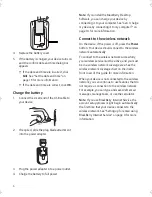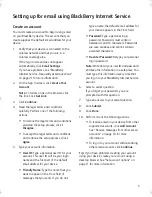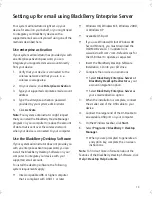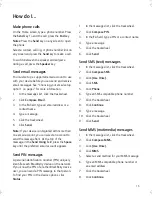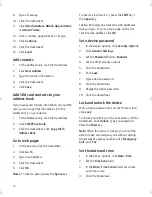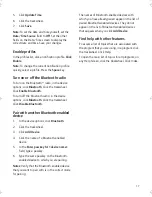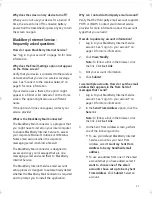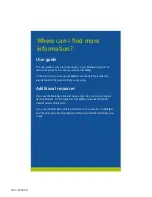16
9.
Type a message.
10. Click the trackwheel.
11. Click
Attach Address, Attach Appointment,
or
Attach Picture.
12. Click a contact, appointment, or image.
13. Click
Continue
.
14. Click the trackwheel.
15. Click
Send.
Add contacts
1.
In the address book, click the trackwheel.
2.
Click
New Address
.
3.
Type the contact information.
4.
Click the trackwheel.
5.
Click
Save
.
Add SIM card contacts to your
address book
If you have saved contact information on your SIM
card, you can copy that information into the
address book on your device.
1.
In the address book, click the trackwheel.
2.
Click
SIM Phone Book
.
3.
Click the trackwheel. Click
Copy All To
Address Book
.
Go to web pages
1.
In the browser, click the trackwheel.
2.
Click
Go To
.
3.
Type a web address.
4.
Click the trackwheel.
5.
Click
OK
.
Notes:
To insert a period, press the
Space
key.
To insert a slash mark (/), press the
Shift
key +
the
Space
key.
The
Go To
dialog box tracks the web addresses
that you type. To go to a web page on the list,
click the web address. Click
OK
.
Set a device password
1.
In the device options, click
Security Options
.
2.
Click
General Settings
.
3.
Set the
Password
field to
Enabled
.
4.
Set the other security options.
5.
Click the trackwheel.
6.
Click
Save
.
7.
Type a device password.
8.
Click the trackwheel.
9.
Retype the device password.
10. Click the trackwheel.
Lock and unlock the device
With a device password set, on the Home screen,
click
Lock
.
To unlock your device, on the Lock screen, roll the
trackwheel. Click
Unlock
. Type your password.
Press the
Enter
key.
Note:
When the device is locked, you should be
able to make an emergency call without dialing
the emergency access number. Click
Emergency
Call
. Click
Yes
.
Set the date and time
1.
In the device options, click
Date/Time
.
2.
Set the
Time Zone
field.
3.
In the
Date/Time Source
field, set a date
and time source.
4.
Click the trackwheel.
getting_started.book Page 16 Tuesday, September 20, 2005 11:29 AM