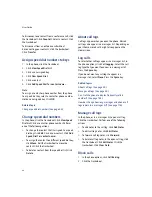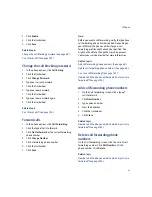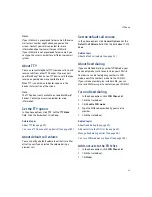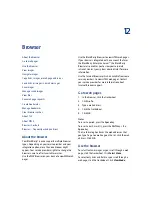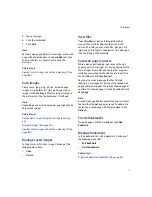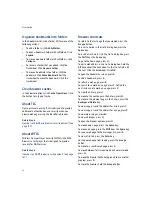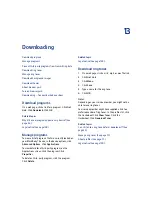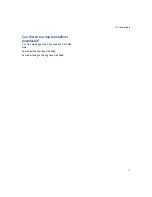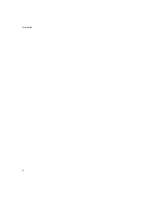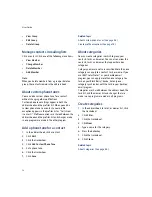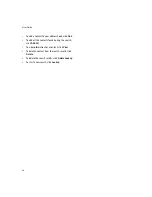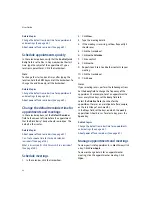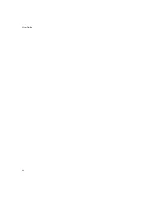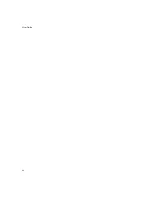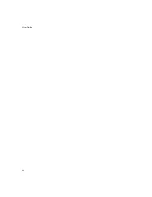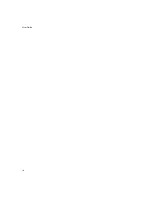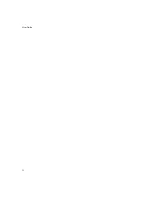14
Contacts
Manage contacts in mailing lists
Add a phone tune for a contact
Apply categories to contacts, tasks, or memos
Sort contacts, tasks, or memos by category
Search for contacts in your company address book
Contacts — frequently asked questions
Add contacts
1.
In the address book, click the trackwheel.
2.
Click
New Address.
3. Type the contact information.
4. Click the trackwheel.
5. Click
Save.
Note:
To add a contact from a message, memo, call log, or
web page, click the contact. Click
Add to Address
Book.
Type any additional information. Click the
trackwheel. Click
Save.
Manage contacts
Click a contact. Click one of the following menu items:
•
View
•
Edit
•
Delete
Related topic
Share your address book with a paired Bluetooth-
enabled device (See page 74.)
Create mailing lists
1.
In the address book, click the trackwheel.
2.
Click
New Group.
3. Type a name for the mailing list.
4. Click the trackwheel.
5. Click
Add Member.
6. Click a contact.
7.
Click
Continue.
8. Repeat steps 4 to 7 to add other contacts to the
mailing list.
9. Click the trackwheel.
10. Click
Save Group.
Note:
If you create a mailing list, it is not copied to or from
your desktop email program.
Manage mailing lists
Click a mailing list. Click one of the following menu
items:
Summary of Contents for 8707 - VERSION 4.1
Page 1: ...BlackBerry Wireless Handheld Version 4 1 User Guide...
Page 4: ......
Page 8: ......
Page 10: ...10 User Guide...
Page 22: ...22 User Guide...
Page 26: ...26 User Guide...
Page 32: ...32 User Guide To move between presentation views in a presentation press M...
Page 36: ...36 User Guide...
Page 40: ...40 User Guide...
Page 56: ...56 User Guide...
Page 64: ...64 User Guide...
Page 66: ...66 User Guide...
Page 68: ...68 User Guide...
Page 70: ...70 User Guide...
Page 72: ...72 User Guide...
Page 76: ...76 User Guide...
Page 84: ...84 User Guide...
Page 86: ...86 User Guide...
Page 88: ...88 User Guide Reset the device Remove and reinsert the battery...
Page 92: ...92 User Guide...
Page 100: ...100 User Guide...
Page 104: ...104 User Guide...
Page 108: ...108 User Guide...
Page 110: ...110 User Guide...
Page 112: ...112 User Guide...
Page 122: ...122 User Guide...
Page 126: ...126 User Guide...
Page 130: ...130 User Guide...
Page 134: ...134 User Guide...