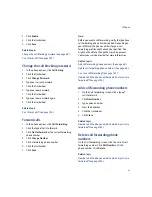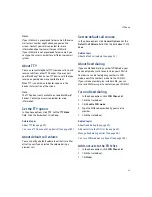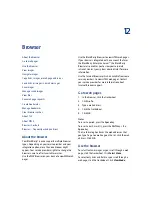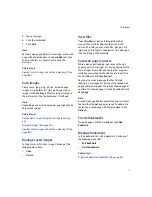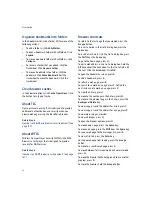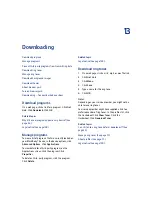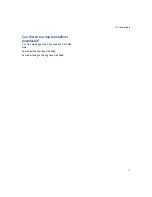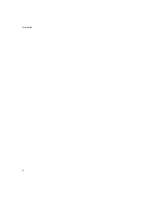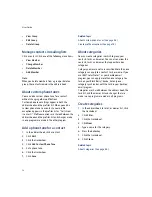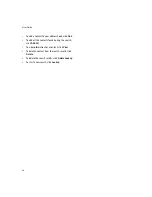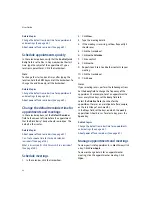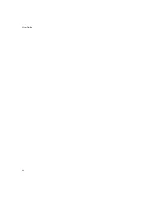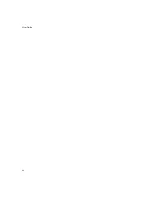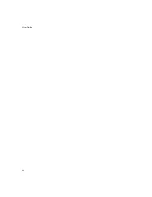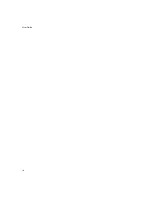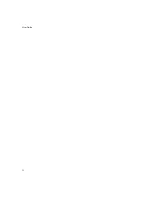59
14: Contacts
Apply categories to contacts, tasks,
or memos
1.
When creating or editing a contact, task, or memo,
click the trackwheel.
2.
Click
Categories.
3. Select a category.
4. Press the
Space
key.
5. Click the trackwheel.
6. Click
Save.
Sort contacts, tasks, or memos by
category
In the address book, task list, or memos list, click the
trackwheel. Click
Filter.
Select a category. Press the
Space
key.
Note:
To view your full list of contacts again, click the
trackwheel. Click
Filter.
Clear the check box beside
the selected category.
Delete categories
In the address book, task list, or memos list, click the
trackwheel. Click
Filter.
Click a category. Click
Delete.
Note:
When you delete a category, the category is deleted,
but any contacts, tasks, or memos to which the
category applied are not deleted.
About pauses and waits
Use a wait or a pause to separate additional numbers,
for example a password or extension, from a main
phone number. After dialing the main phone number,
your BlackBerry® device either pauses before dialing
the additional numbers (pause) or prompts you to type
them (wait).
Add pauses or waits
When creating or editing a contact, in a phone number
field, click the trackwheel. Click
Add Wait
or
Add
Pause.
Type the additional numbers.
Related topic
About pauses and waits (See page 59.)
About remote address book search
To find and add contacts from your company address
book, your BlackBerry® device must be integrated with
an account that uses BlackBerry Enterprise Server™
version 3.5 or later for Microsoft® Exchange,
BlackBerry Enterprise Server version 2.2 or later for
IBM® Lotus® Domino®, or BlackBerry Enterprise
Server version 4.0 or later for Novell® GroupWise®.
Contact your system administrator for more
information.
Search for contacts in your company
address book
In the address book, click the trackwheel. Click
Lookup.
Type the name of a contact. Click the
trackwheel.
Note:
You can also type part of a contact name to widen the
search results.
Related topics
About remote address book search (See page 59.)
Manage remote address book search results (See page
59.)
Manage remote address book search
results
In the remote address book search results, click a
contact. Perform one of the following actions:
Summary of Contents for 8707 - VERSION 4.1
Page 1: ...BlackBerry Wireless Handheld Version 4 1 User Guide...
Page 4: ......
Page 8: ......
Page 10: ...10 User Guide...
Page 22: ...22 User Guide...
Page 26: ...26 User Guide...
Page 32: ...32 User Guide To move between presentation views in a presentation press M...
Page 36: ...36 User Guide...
Page 40: ...40 User Guide...
Page 56: ...56 User Guide...
Page 64: ...64 User Guide...
Page 66: ...66 User Guide...
Page 68: ...68 User Guide...
Page 70: ...70 User Guide...
Page 72: ...72 User Guide...
Page 76: ...76 User Guide...
Page 84: ...84 User Guide...
Page 86: ...86 User Guide...
Page 88: ...88 User Guide Reset the device Remove and reinsert the battery...
Page 92: ...92 User Guide...
Page 100: ...100 User Guide...
Page 104: ...104 User Guide...
Page 108: ...108 User Guide...
Page 110: ...110 User Guide...
Page 112: ...112 User Guide...
Page 122: ...122 User Guide...
Page 126: ...126 User Guide...
Page 130: ...130 User Guide...
Page 134: ...134 User Guide...