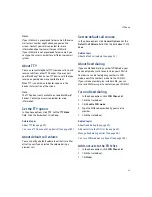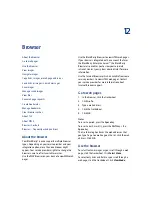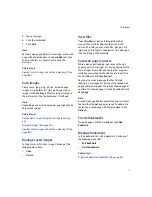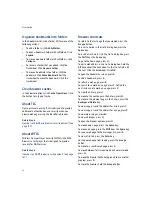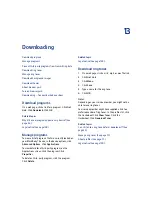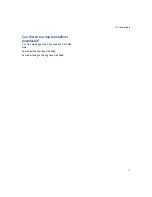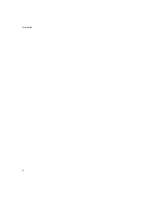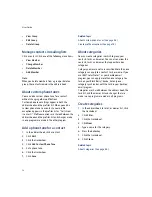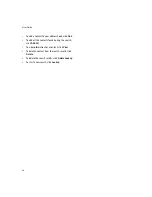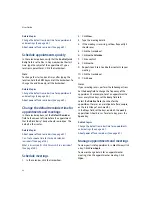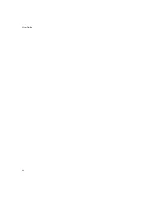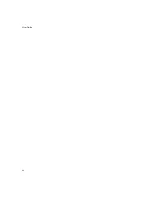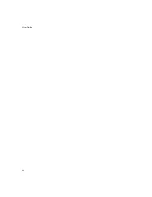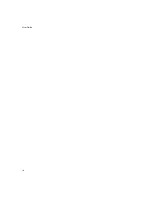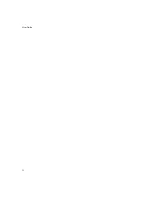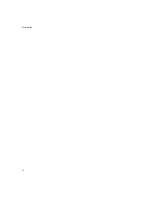15
Calendar
Manage appointments and meetings
Respond to meeting invitations
Calendar — frequently asked questions
About the calendar
In the BlackBerry® device calendar, you can view your
appointments and meetings in one of four views. Day,
Week, and Month views show all your appointments for
the selected time period. Agenda view shows all your
scheduled appointments in a list.
Depending on your theme, upcoming calendar entries
might appear on the Home screen.
Change the calendar view
To change to another calendar view (Day, Week,
Month, or Agenda), click the trackwheel. Click a view.
To change the default view that appears when you
open the calendar, in the calendar options, set the
Initial View
field. Click the trackwheel. Click
Save.
Navigate the calendar
To go to a specific date, click the trackwheel. Click
Go
to Date.
Set the date. Click the trackwheel.
To go to the current date, click the trackwheel. Click
Today.
To move forward or back by a time period, click the
trackwheel. Click
Prev
or
Next.
Schedule appointments
1.
In the calendar, click the trackwheel.
2.
Click
New.
3. Type the appointment details.
4. If the appointment is recurring, set how frequently
it should recur.
5. Click the trackwheel.
6. Click
Save.
Notes:
If your appointment recurs, perform the following
actions:
Set the
Every
field to change the frequency of the
appointment. For example, to set an appointment to
recur every three days, set the
Every
field to
3.
Select the
Relative Date
check box for the
appointment to recur on a relative date (for example,
on the last Friday of each month).
In the
Days
field, set the days on which the weekly
appointment should recur. To select a day, press the
Space
key.
Summary of Contents for 8707 - VERSION 4.1
Page 1: ...BlackBerry Wireless Handheld Version 4 1 User Guide...
Page 4: ......
Page 8: ......
Page 10: ...10 User Guide...
Page 22: ...22 User Guide...
Page 26: ...26 User Guide...
Page 32: ...32 User Guide To move between presentation views in a presentation press M...
Page 36: ...36 User Guide...
Page 40: ...40 User Guide...
Page 56: ...56 User Guide...
Page 64: ...64 User Guide...
Page 66: ...66 User Guide...
Page 68: ...68 User Guide...
Page 70: ...70 User Guide...
Page 72: ...72 User Guide...
Page 76: ...76 User Guide...
Page 84: ...84 User Guide...
Page 86: ...86 User Guide...
Page 88: ...88 User Guide Reset the device Remove and reinsert the battery...
Page 92: ...92 User Guide...
Page 100: ...100 User Guide...
Page 104: ...104 User Guide...
Page 108: ...108 User Guide...
Page 110: ...110 User Guide...
Page 112: ...112 User Guide...
Page 122: ...122 User Guide...
Page 126: ...126 User Guide...
Page 130: ...130 User Guide...
Page 134: ...134 User Guide...