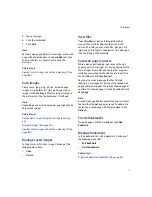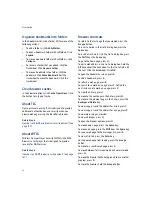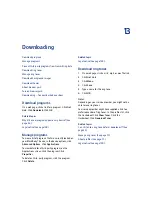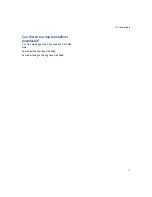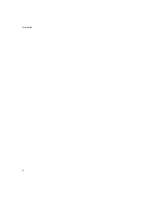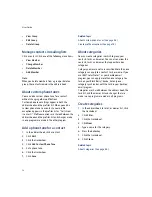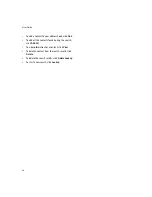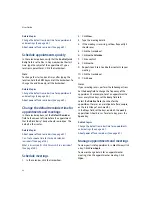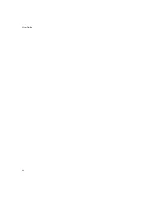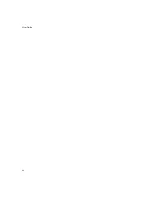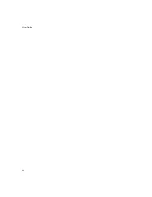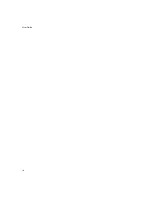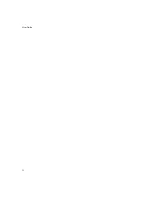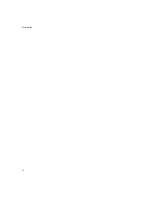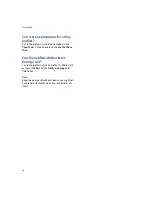16
Tasks
Apply categories to contacts, tasks, or memos
Sort contacts, tasks, or memos by category
Tasks — frequently asked questions
Create tasks
1.
In the task list, click the trackwheel.
2.
Click
New.
3. Type the task details.
4. Set a due date for the task.
5. If the task is recurring, set how frequently it should
recur.
6. Click the trackwheel.
7.
Click
Save.
Notes:
If your task recurs, perform the following actions:
Set the
Every
field to change the frequency of the
task. For example, to set a task to recur every three
days, set the
Every
field to
3.
Select the
Relative Date
check box for the task to
recur on a relative date (for example, on the last Friday
of each month).
In the
Days
field, set the days on which the weekly
task should recur. To select a day, press the
Enter
key.
Manage tasks
Click a task. Click one of the following menu items:
•
Open
•
Delete
•
Delete Completed
•
Mark Completed
•
Mark In Progress
•
Hide Completed
Change task status
To change the status for a task to
Waiting
or
Deferred,
open the task. Edit the
Status
field.
Tasks — frequently asked questions
Can I remove the prompt that appears before I delete
contacts, calendar entries, tasks, or memos?
Can I change how my contacts or tasks display?
Can I clear all the categories that apply to a contact,
task, or memo?
How do I know how many contacts, calendar entries,
tasks, or memos I have saved?
Can I set a snooze time for task and calendar
reminders?
Summary of Contents for 8707 - VERSION 4.1
Page 1: ...BlackBerry Wireless Handheld Version 4 1 User Guide...
Page 4: ......
Page 8: ......
Page 10: ...10 User Guide...
Page 22: ...22 User Guide...
Page 26: ...26 User Guide...
Page 32: ...32 User Guide To move between presentation views in a presentation press M...
Page 36: ...36 User Guide...
Page 40: ...40 User Guide...
Page 56: ...56 User Guide...
Page 64: ...64 User Guide...
Page 66: ...66 User Guide...
Page 68: ...68 User Guide...
Page 70: ...70 User Guide...
Page 72: ...72 User Guide...
Page 76: ...76 User Guide...
Page 84: ...84 User Guide...
Page 86: ...86 User Guide...
Page 88: ...88 User Guide Reset the device Remove and reinsert the battery...
Page 92: ...92 User Guide...
Page 100: ...100 User Guide...
Page 104: ...104 User Guide...
Page 108: ...108 User Guide...
Page 110: ...110 User Guide...
Page 112: ...112 User Guide...
Page 122: ...122 User Guide...
Page 126: ...126 User Guide...
Page 130: ...130 User Guide...
Page 134: ...134 User Guide...