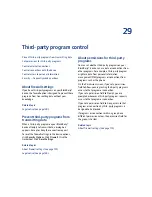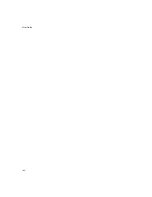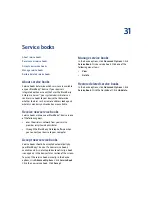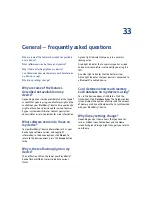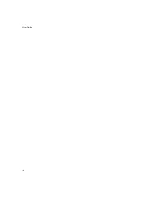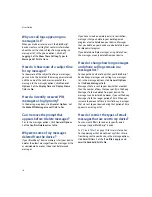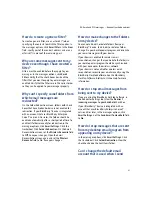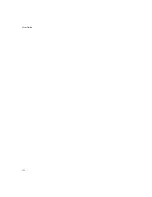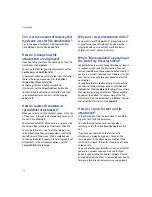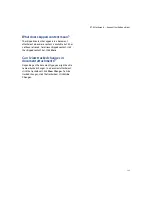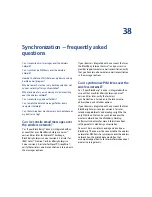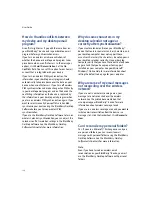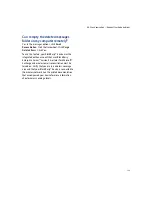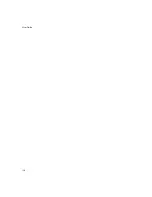115
34: Email and PIN messages — frequently asked questions
How do I create and use links in
messages?
Links appear in your messages as underlined text.
Messages can contain links to various items such as
phone numbers, web sites, and email addresses. When
you receive a message that contains a link, click the
link. In the menu, click the menu items that apply to
the type of link selected.
The BlackBerry® device should automatically
recognize most linkable items as links. To create a link
for a PIN, type
pin:
before typing the PIN number.
Why is “More available” appearing at
the end of my message?
Long messages are sent to your BlackBerry® device in
sections. As you read the first section, the next section
should be sent to your device automatically, if you are
in a wireless coverage area. However, it might take
several seconds before your device receives the next
section.
To send only the first section of long messages to your
device, in the messages options, click
General
Options.
Set the
Auto More
field to
No.
The next time
that you receive a long message, “More available”
appears at the bottom. To request more of the
message, click the trackwheel. Click
More.
To view the
rest of the message, click
More All.
Can I file messages?
Yes. If you have turned on wireless email reconciliation
for your BlackBerry® device, any messages that you
file on your device are also filed in your desktop email
program.
If your device is not enabled for wireless email
reconciliation, your device must be integrated with an
account that uses the BlackBerry Desktop Redirector
or the BlackBerry Enterprise Server™ to file messages.
You must perform an initial email reconciliation with
the BlackBerry Desktop Software so that the folders in
your desktop email program appear on your device.
See the
BlackBerry Desktop Software Online Help
for
more information about configuring email
reconciliation manually.
Can I hide sent messages?
Yes. In the messages options, click
General Options.
Set the
Hide Sent Messages
field to
Yes.
Note:
To view sent messages, in a messages list, click the
trackwheel. Click
View Folder.
Click
Sent Items.
Click
Select Folder.
Why can’t I see a new message in a
messages list even though I received
notification?
If email messages are sent to your BlackBerry® device
from specific desktop email program folders and, in
the general messages options, you set the
Hide Filed
Messages
option to
Yes,
new messages that are sent
to your device should be filed automatically, and might
not appear in a messages list. To view all your
messages, set the
Hide Filed Messages
field to
No.
Why is there a different icon beside
some items in a messages list?
Different icons are used in a messages list to indicate
message status, saved web pages, call logs, messages
with attachments, and so on. See the printed
documentation that accompanied your BlackBerry®
device for more information about message status
indicators.
Summary of Contents for 8707 - VERSION 4.1
Page 1: ...BlackBerry Wireless Handheld Version 4 1 User Guide...
Page 4: ......
Page 8: ......
Page 10: ...10 User Guide...
Page 22: ...22 User Guide...
Page 26: ...26 User Guide...
Page 32: ...32 User Guide To move between presentation views in a presentation press M...
Page 36: ...36 User Guide...
Page 40: ...40 User Guide...
Page 56: ...56 User Guide...
Page 64: ...64 User Guide...
Page 66: ...66 User Guide...
Page 68: ...68 User Guide...
Page 70: ...70 User Guide...
Page 72: ...72 User Guide...
Page 76: ...76 User Guide...
Page 84: ...84 User Guide...
Page 86: ...86 User Guide...
Page 88: ...88 User Guide Reset the device Remove and reinsert the battery...
Page 92: ...92 User Guide...
Page 100: ...100 User Guide...
Page 104: ...104 User Guide...
Page 108: ...108 User Guide...
Page 110: ...110 User Guide...
Page 112: ...112 User Guide...
Page 122: ...122 User Guide...
Page 126: ...126 User Guide...
Page 130: ...130 User Guide...
Page 134: ...134 User Guide...