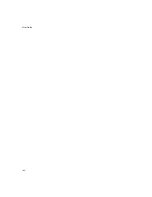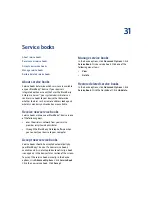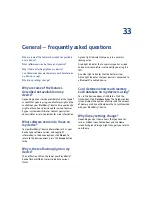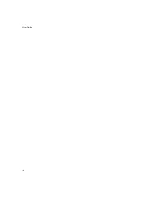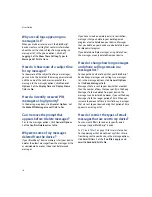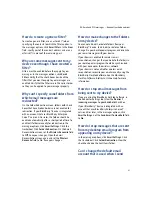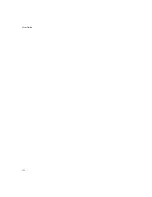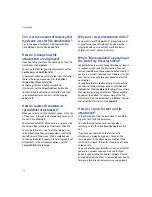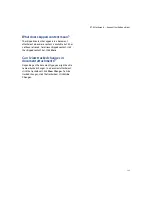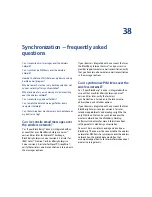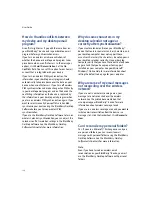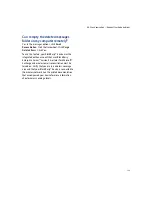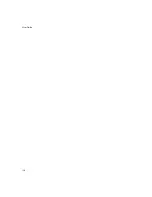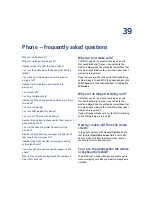117
34: Email and PIN messages — frequently asked questions
How do I create a generic filter?
To create a generic filter, use an asterisk (*) when
specifying the contacts to which the filter applies. In
the messages options, click
Email Filters.
In the
From
field, specify part of the sender's address and use an
asterisk (*) in place of the remaining part.
Why are some messages sent to my
device even though I have created a
filter?
Filters must be enabled before they apply to your
messages. In the messages options, click
Filters.
Verify that the check boxes beside all the
filters that you want to apply to your messages are
enabled. Verify that the filters are in the correct order
so they can be applied to your messages properly.
Why can’t I specify some folders from
which email messages are
redirected?
On the Folder Redirection screen, folders with check
boxes that have broken borders are not enabled for
redirection. If your BlackBerry® device is integrated
with an account that uses BlackBerry Enterprise
Server™ version 4.0 or later, the folders should be
enabled automatically after a short period of time. To
enable all folders manually for redirection, in the
messages options, click
Email Settings.
Click the
trackwheel. Click
Folder Redirection.
On the Email
Reconciliation screen, set the
Wireless
Reconcile
field
to
Off.
Save your changes. Open the Email
Reconciliation screen again and set the
Wireless
Reconcile
field to
On.
Save your changes.
How do I make changes to the folders
on my device?
You cannot add, edit, or delete folders from your
BlackBerry® device. To add, edit, or delete a folder,
change it in your desktop email program and reconcile
your email messages with your device.
If your device is enabled for wireless email
reconciliation, changes that you make to the folders in
your desktop email program should be synchronized
with your device over the wireless network.
If your device is not enabled for wireless email
reconciliation, reconcile your email manually using the
BlackBerry Desktop Software. See the
BlackBerry
Desktop Software Intellisync Online Help
for more
information.
How do I stop email messages from
being sent to my device?
If you are using the BlackBerry Desktop Software, in
the Redirector Settings tool, clear the
Redirect
incoming messages to your handheld
check box.
If your BlackBerry® device is integrated with an
account that uses BlackBerry Enterprise Server™
version 4.0 or later, in the messages options, click
Email Settings
. Set the
Send Email To Handheld
field
to
No.
How do I stop messages that are sent
from my desktop email program from
appearing on my device?
In the messages options, click
Email Settings.
Click
the trackwheel. Click
Folder Redirection.
Clear the
check box beside the Sent Items folder.
Can I change the default email
account that is used when I send
Summary of Contents for 8707 - VERSION 4.1
Page 1: ...BlackBerry Wireless Handheld Version 4 1 User Guide...
Page 4: ......
Page 8: ......
Page 10: ...10 User Guide...
Page 22: ...22 User Guide...
Page 26: ...26 User Guide...
Page 32: ...32 User Guide To move between presentation views in a presentation press M...
Page 36: ...36 User Guide...
Page 40: ...40 User Guide...
Page 56: ...56 User Guide...
Page 64: ...64 User Guide...
Page 66: ...66 User Guide...
Page 68: ...68 User Guide...
Page 70: ...70 User Guide...
Page 72: ...72 User Guide...
Page 76: ...76 User Guide...
Page 84: ...84 User Guide...
Page 86: ...86 User Guide...
Page 88: ...88 User Guide Reset the device Remove and reinsert the battery...
Page 92: ...92 User Guide...
Page 100: ...100 User Guide...
Page 104: ...104 User Guide...
Page 108: ...108 User Guide...
Page 110: ...110 User Guide...
Page 112: ...112 User Guide...
Page 122: ...122 User Guide...
Page 126: ...126 User Guide...
Page 130: ...130 User Guide...
Page 134: ...134 User Guide...