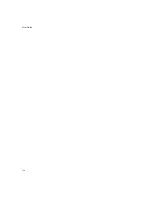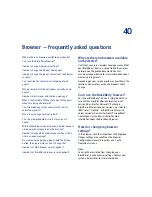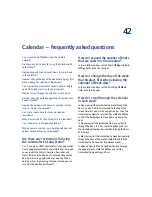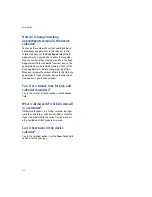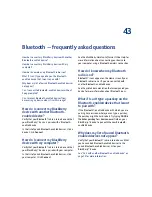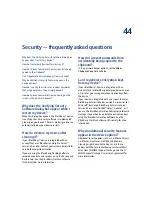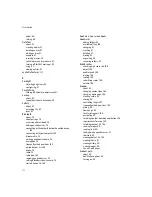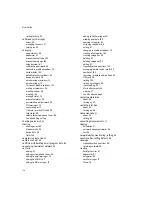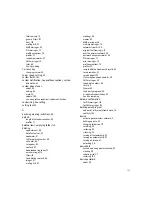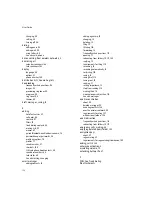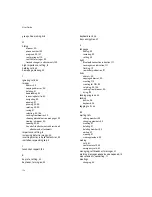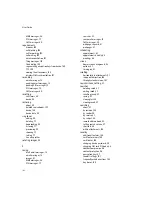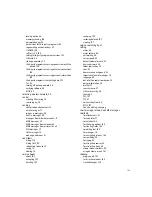148
User Guide
Options and fields shortcuts
To select a check box, press the
Space
key. To clear a
check box, press the
Space
key again.
To change an option field, hold the
Alt
key. Click a
value.
To move to an item in a list or menu, type the first
letter of the item.
To clear a field, click the trackwheel. Click
Clear Field.
Navigating screens shortcuts
To move the cursor, roll the trackwheel.
To move the cursor in a different direction, hold the
Alt
key and roll the trackwheel.
To exit a screen or dialog box, press the
Escape
button.
To click an icon or menu item, roll the trackwheel to
select the item. Click the trackwheel.
To select multiple items or characters, hold the
Shift
key and roll the trackwheel.
To page up or down in a list, hold the
Alt
key and roll
the trackwheel.
To move to the top of a screen, press
T.
To move to the bottom of a screen, press
B.
To move down a screen, press the
Space
key.
To move up a screen, press the
Shift
key + the
Space
key.
To move to the next item, press
N.
To move to the previous item, press
P.
To delete a selected item, press the
Backspace/
Delete
key.
Editing text shortcuts
To select a line of text, press the
Shift
key and roll the
trackwheel.
To select text character by character, hold the
Shift
key and roll the trackwheel.
To cut the selected text, press the
Shift
key + the
Backspace/Delete
key.
To copy the selected text, press the
Alt
key and click
the trackwheel.
To paste the selected text, press the
Shift
key and
click the trackwheel.
Summary of Contents for 8707 - VERSION 4.1
Page 1: ...BlackBerry Wireless Handheld Version 4 1 User Guide...
Page 4: ......
Page 8: ......
Page 10: ...10 User Guide...
Page 22: ...22 User Guide...
Page 26: ...26 User Guide...
Page 32: ...32 User Guide To move between presentation views in a presentation press M...
Page 36: ...36 User Guide...
Page 40: ...40 User Guide...
Page 56: ...56 User Guide...
Page 64: ...64 User Guide...
Page 66: ...66 User Guide...
Page 68: ...68 User Guide...
Page 70: ...70 User Guide...
Page 72: ...72 User Guide...
Page 76: ...76 User Guide...
Page 84: ...84 User Guide...
Page 86: ...86 User Guide...
Page 88: ...88 User Guide Reset the device Remove and reinsert the battery...
Page 92: ...92 User Guide...
Page 100: ...100 User Guide...
Page 104: ...104 User Guide...
Page 108: ...108 User Guide...
Page 110: ...110 User Guide...
Page 112: ...112 User Guide...
Page 122: ...122 User Guide...
Page 126: ...126 User Guide...
Page 130: ...130 User Guide...
Page 134: ...134 User Guide...