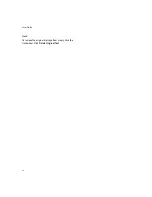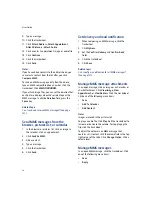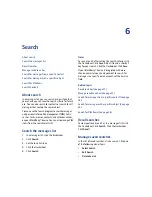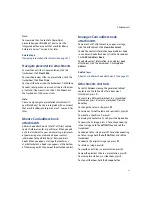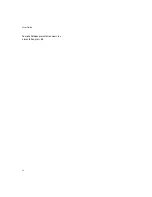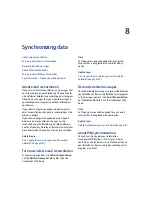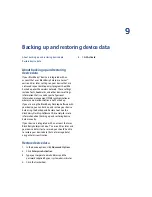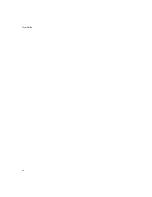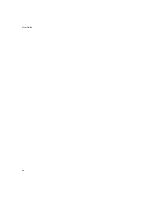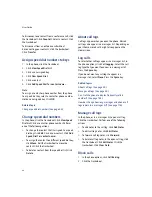7
Attachments
Navigate spreadsheet attachments
Navigate presentation attachments
Manage vCard address book attachments
Attachments — frequently asked questions
About attachments
You can view several types of file attachments on your
BlackBerry® device, including .zip, .htm, .html, .doc,
.dot, .ppt, .pdf, .wpd, .txt, .vcf, and .xls files. You can
also view .bmp, .gif, .jpg, .png, and .tif image
attachments.
If your device is integrated with an account that uses
BlackBerry Enterprise Server™ version 4.1 or later, you
can view .wmf files on your device.
In a messages list, a paper clip icon appears beside
messages with attachments.
Related topic
Can I view file attachments on my device? (See page
123.)
Open a file attachment
1.
In a message, click the trackwheel.
2.
Click
Open Attachment.
3. Click the attachment.
4. Click
Expand.
5. Perform one of the following actions:
•
To open a table of contents for the file
attachment, click
Table of Contents.
•
To open the file attachment, click
Full
Content.
6. Click
Retrieve.
Note:
To reopen an image attachment quickly, in the
message, click the attachment image. Click
Open
Attachment.
Open embedded content
In an attachment, click a content link. Click
Retrieve.
To return to the attachment, press the
Escape
button.
Examples of embedded content include tables, images,
footnotes, text boxes, or comments.
View tables in attachments
To preview a table that is embedded in a document,
click the table link. Click
Retrieve.
To view the full table in the table preview, click the
Table Link
link. Click
Retrieve.
Summary of Contents for 8707 - VERSION 4.1
Page 1: ...BlackBerry Wireless Handheld Version 4 1 User Guide...
Page 4: ......
Page 8: ......
Page 10: ...10 User Guide...
Page 22: ...22 User Guide...
Page 26: ...26 User Guide...
Page 32: ...32 User Guide To move between presentation views in a presentation press M...
Page 36: ...36 User Guide...
Page 40: ...40 User Guide...
Page 56: ...56 User Guide...
Page 64: ...64 User Guide...
Page 66: ...66 User Guide...
Page 68: ...68 User Guide...
Page 70: ...70 User Guide...
Page 72: ...72 User Guide...
Page 76: ...76 User Guide...
Page 84: ...84 User Guide...
Page 86: ...86 User Guide...
Page 88: ...88 User Guide Reset the device Remove and reinsert the battery...
Page 92: ...92 User Guide...
Page 100: ...100 User Guide...
Page 104: ...104 User Guide...
Page 108: ...108 User Guide...
Page 110: ...110 User Guide...
Page 112: ...112 User Guide...
Page 122: ...122 User Guide...
Page 126: ...126 User Guide...
Page 130: ...130 User Guide...
Page 134: ...134 User Guide...