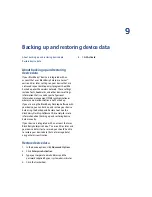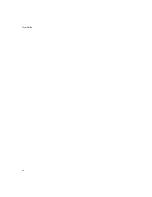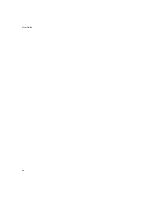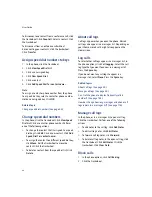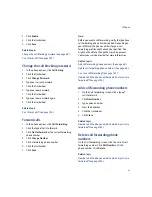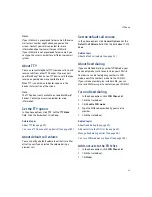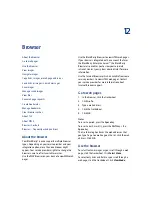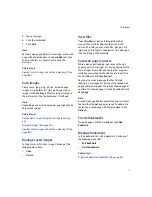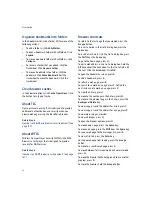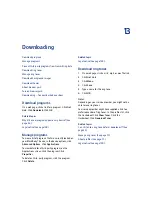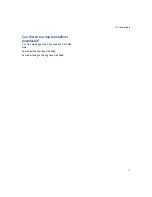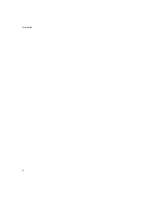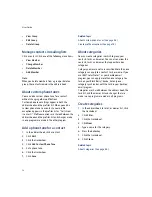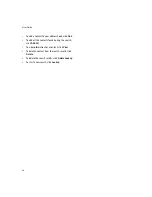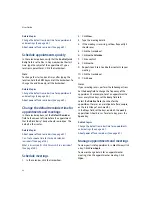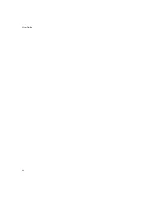12
Browser
Copy links, images, or web page addresses
Send links or images in email messages
Browser — frequently asked questions
About the browser
Your BlackBerry® device supports multiple browser
types. Depending on your service provider and your
integration option, more than one browser might
appear. Your service provider might also change the
browser name to reflect available services.
Use the WAP Browser on your device to view WML web
pages.
Use the BlackBerry Browser to view HTML web pages.
If your device is integrated with an account that uses
the BlackBerry Enterprise Server™, the BlackBerry
Browser also enables you to view your corporate
intranet. Contact your system administrator for more
information.
Use the Internet Browser, which is available from some
service providers, to view HTML web pages. Contact
your service provider for more information about
Internet Browser support.
Go to web pages
1.
In the browser, click the trackwheel.
2.
Click
Go To.
3. Type a web address.
4. Click the trackwheel.
5. Click
OK.
Notes:
To insert a period, press the
Space
key.
To insert a slash mark (/), press the
Shift
key + the
Space
key.
The Go To dialog box tracks the web addresses that
you type. To go to a web page on the list, click the web
address. Click
OK.
Use the browser
To select text and images as you scroll through a web
page, click the trackwheel. Click
Select Mode
.
To select only links and fields as you scroll through a
web page, click the trackwheel. Click
View Mode
.
Summary of Contents for 8707 - VERSION 4.1
Page 1: ...BlackBerry Wireless Handheld Version 4 1 User Guide...
Page 4: ......
Page 8: ......
Page 10: ...10 User Guide...
Page 22: ...22 User Guide...
Page 26: ...26 User Guide...
Page 32: ...32 User Guide To move between presentation views in a presentation press M...
Page 36: ...36 User Guide...
Page 40: ...40 User Guide...
Page 56: ...56 User Guide...
Page 64: ...64 User Guide...
Page 66: ...66 User Guide...
Page 68: ...68 User Guide...
Page 70: ...70 User Guide...
Page 72: ...72 User Guide...
Page 76: ...76 User Guide...
Page 84: ...84 User Guide...
Page 86: ...86 User Guide...
Page 88: ...88 User Guide Reset the device Remove and reinsert the battery...
Page 92: ...92 User Guide...
Page 100: ...100 User Guide...
Page 104: ...104 User Guide...
Page 108: ...108 User Guide...
Page 110: ...110 User Guide...
Page 112: ...112 User Guide...
Page 122: ...122 User Guide...
Page 126: ...126 User Guide...
Page 130: ...130 User Guide...
Page 134: ...134 User Guide...