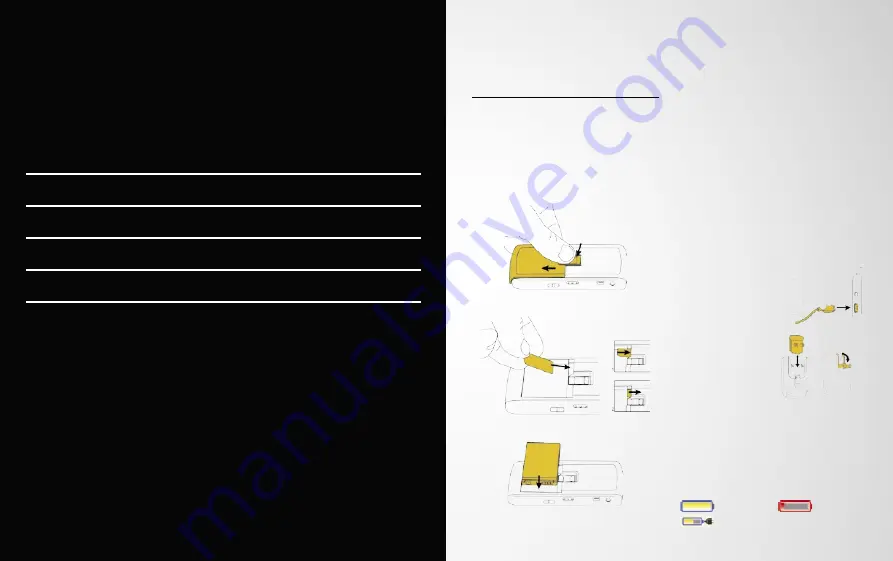
NEW BLACKBERRY USERS
Setting up for data
1. Please ensure that your SIM is enabled
for BlackBerry® Internet Service by
your network operator
†
.
2. Now insert the sim card and battery,
and charge the device as follows:
GETTING STARTED
GETTING STARTED
3
TOOLS FOR PEOPLE ON THE MOVE
6
BASIC FUNCTIONS
8
TIPS AND TRICKS
10
SPECIFICATIONS
14
CONTENTS
3
†
Please check with your network provider for data transfer tariffs.
Figure 1.
Remove the battery cover
Figure 2.
Insert the SIM card
Figure 3.
Insert the battery
Charge the battery
a) Connect the small end of the travel
charger cable to the USB port on the
side of your BlackBerry smartphone.
b) If required, perform one of the
following actions:
• Insert the plug blade attachment
into the power adapter.
• Fold the plug blades down.
c) Plug the power adapter into a
power outlet.
d) Charge the battery to full power.
Figure 4.
Connect the BlackBerry®
Travel Charger to your
device
Figure 5.
Insert plug attachment
or fold down plug blades
(if required)
If you have an available USB port on your
computer, you can use the USB cable that
came with your device to connect your
device to your computer for charging.
Battery power level indicators
Full battery
Low battery
Charging
The following document provides essential information for getting started with your
new BlackBerry® 8800 smartphone, including guidance on set-up and useful keyboard
shortcuts. For more in-depth information, please download the full product user guide
from
www.blackberry.com
.


























