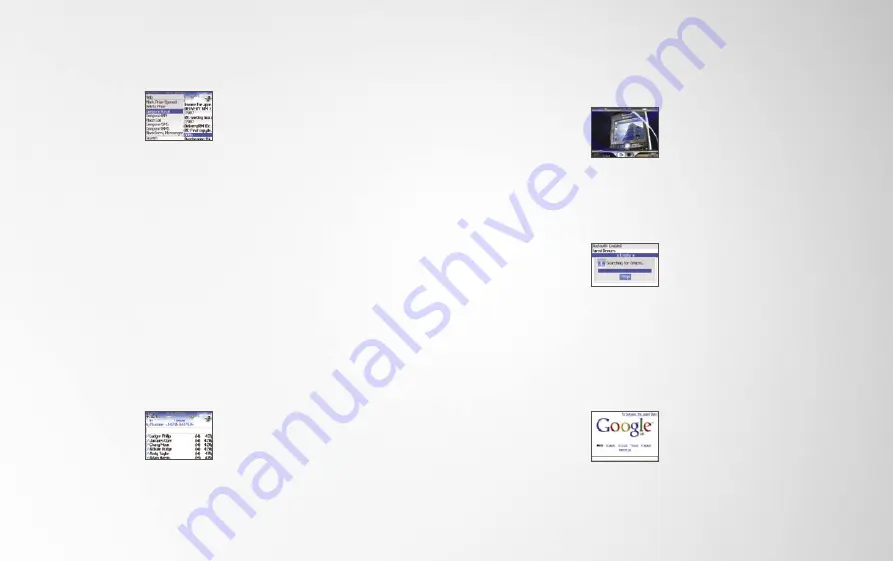
COMPOSE AND SEND AN EMAIL
1. From the home screen,
click the
‘Messages’
icon. The
‘Messages’
screen appears.
2. Click the trackball.
3. Click
‘Compose Email’
.
4. In the
‘To:’
field, type an email address
or contact name.
5. Click the trackball.
6. Type a message.
7. Click the trackball.
8. Click
‘Send’
.
OPEN AN ATTACHMENT
1. Within a message, use the trackball to
select the attachment (marked at the
top and bottom of the message).
2. Click the trackball.
3. Click
‘Open Attachment’
.
PLACE A PHONE CALL
1. From the home screen,
press the
‘Send’
key.
The Phone screen
appears.
2. Type the phone number or select a
contact from the list.
3. Press the
‘Send’
key.
PLACE A CALL USING
VOICE DIALLING
1. From the home screen, click the
‘Voice
Dialling’
icon. The voice dialling screen
appears.
2. When prompted, say
“Call”
, followed
by the name or phone number of the
contact.
3. Your call is made.
SEND A PICTURE
1. From the home screen, click the
‘Media’
icon. The media screen appears.
2. Then click to
‘Pictures’
screen.
3. Select the picture.
• Use the menu to send the picture.
• Or in BlackBerry® Messenger mode,
simply say
“Send file”
.
BASIC FUNCTIONS
VIEW A MEDIA FILE STORED ON
A MICROSD CARD
1. From the home
screen, click the
‘Media’
icon. The
media screen appears.
2. Then click to
‘Pictures’
screen.
3. Click
‘Media Card’
.
4. Click the file you want to open.
ACTIVATE BLUETOOTH
1. Ensure your Bluetooth
device is in pairing
mode. Then, from the
home screen on the
BlackBerry 8800 smartphone, click
the
‘Set up Bluetooth’
icon. The
Bluetooth Options screen appears.
2. To begin a Bluetooth inquiry, click
‘OK’
when prompted.
BROWSE TO A WEB PAGE
1. In the Browser, press
the
‘Menu’
key.
2. Click
‘Go To’
.
3. Perform one of the
following actions:
• Type a web address, and press the
‘Menu’
key.
• Highlight a web address and press
the
‘Menu’
key.
• Click
‘Edit’
. Change the web address.
• Press the
‘Menu’
key.
INSTANT MESSAGING
With BlackBerry Messenger, you can
communicate in real-time with friends
and colleagues using either Yahoo!®
Messenger or Google Talk
TM
.
For Yahoo!® Messenger, go to
www.blackberry.com/yahoodownload
to set up your device for Instant
Messaging with Yahoo!®
For Google Talk
TM
, go to
www.blackberry.com/googletalk
to set up your device for Instant
Messaging with Google
TM
.
BlackBerry Messenger works just like on
your PC, so you can always know which
contacts are on-line, set your own status,
and add others to a conversation.
9
8


























