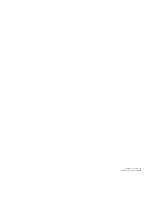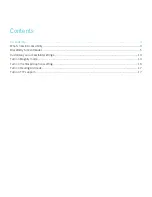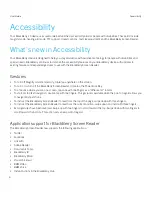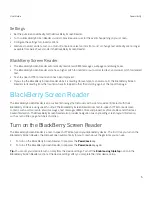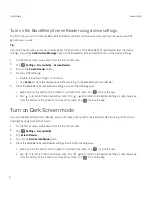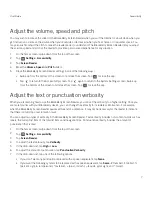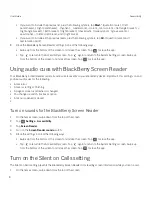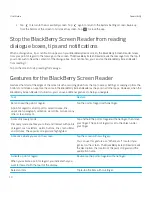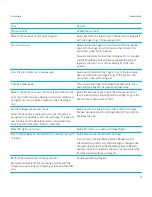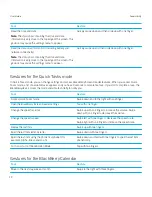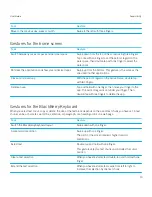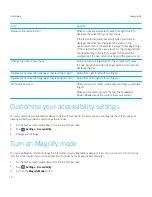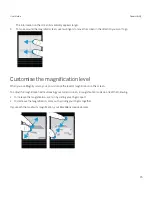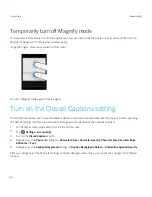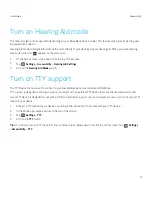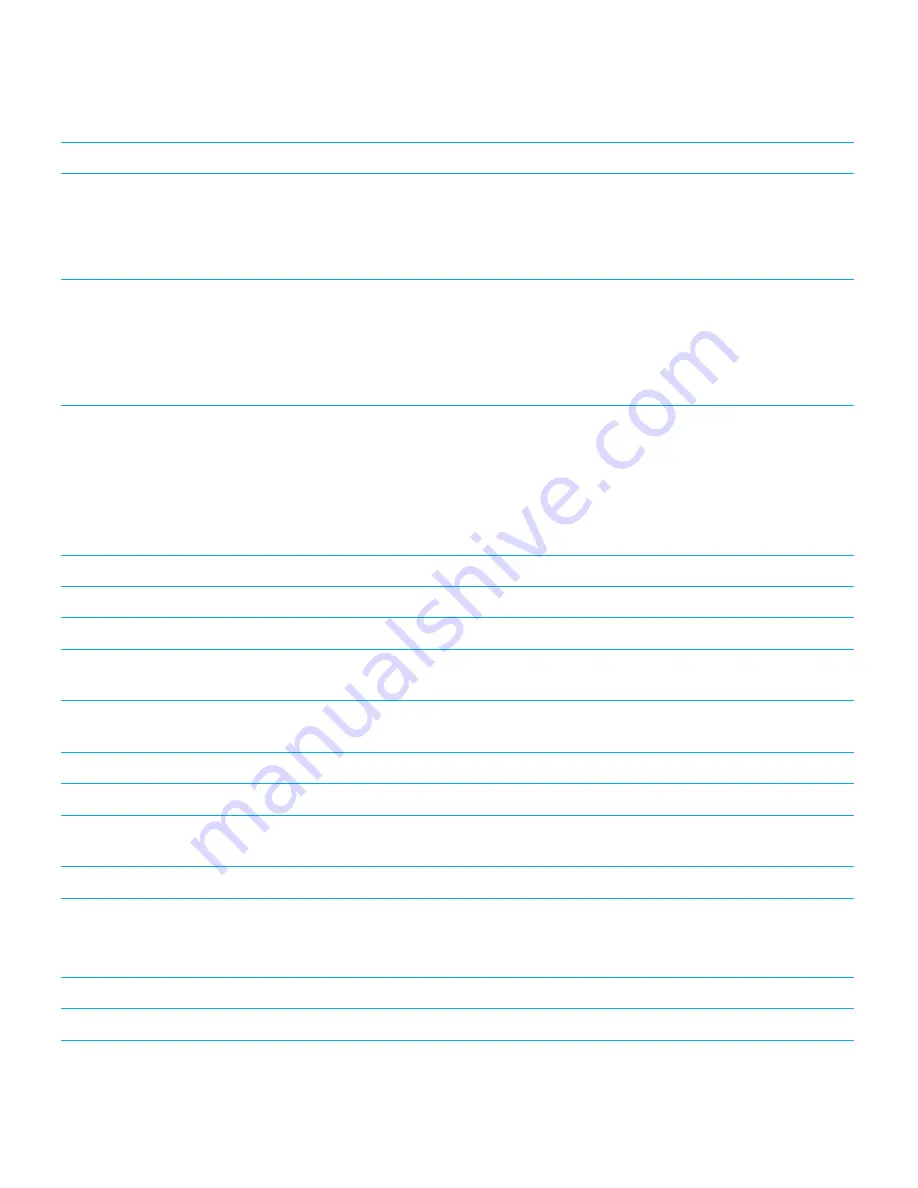
Task
Gesture
Read the time and date
Note:
The status bar containing the time and date
information is very close to the top edge of the screen. This
gesture may cause the settings menu to appear.
Quickly swipe down and then slide up with one finger.
Read the status bar information (including battery and
network connectivity)
Note:
The status bar containing the time and date
information is very close to the top edge of the screen. This
gesture may cause the settings menu to appear.
Quickly swipe up and then slide down with one finger.
Gestures for the Quick Tasks mode
In Quick Tasks mode, you can change settings and access BlackBerry Screen Reader features. When you access Quick
Tasks mode, a list of available tasks appears and you have 3 seconds to complete a task. If you don't complete a task, the
BlackBerrydevice closes the mode and vibrates briefly to notify you.
Task
Gesture
Access Quick Tasks mode
Swipe down and to the right with one finger
Open the BlackBerry Screen Reader settings
Tap with one finger.
Change the speech volume
Swipe up with one finger to increase the volume. Swipe
down with one finger to decrease the volume.
Change the speech speed
Swipe left with one finger to decrease the speech rate.
Swipe right with one finger to increase the speech rate.
Replay the last item
Swipe up with two fingers.
Spell the last item letter by letter
Swipe down with two fingers.
Spell the last item using the phonetic alphabet (for
example, Alpha, Bravo and so on)
Swipe down and hold with two fingers to spell the last item
phonetically.
Turn on or turn off Dark Screen Mode
Tap with two fingers.
Gestures for the BlackBerry Calendar
Task
Gesture
Move to the next day, week or month
Swipe to the right with three fingers.
User Guide
Accessibility
12