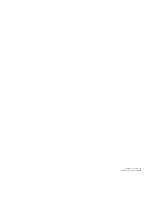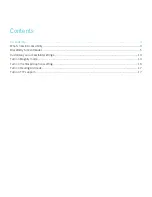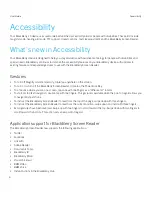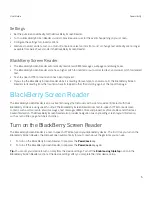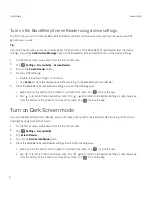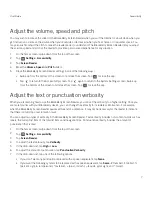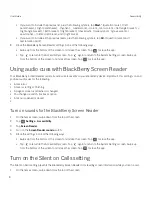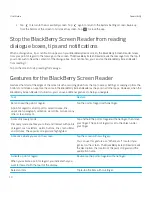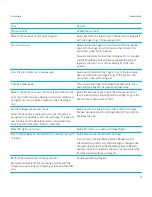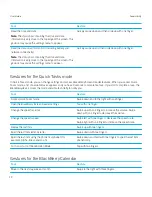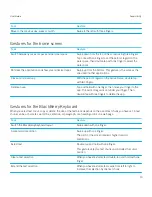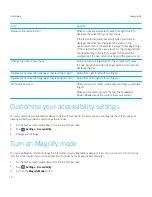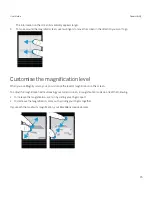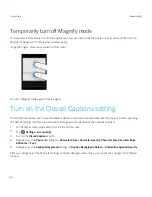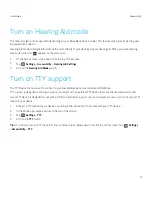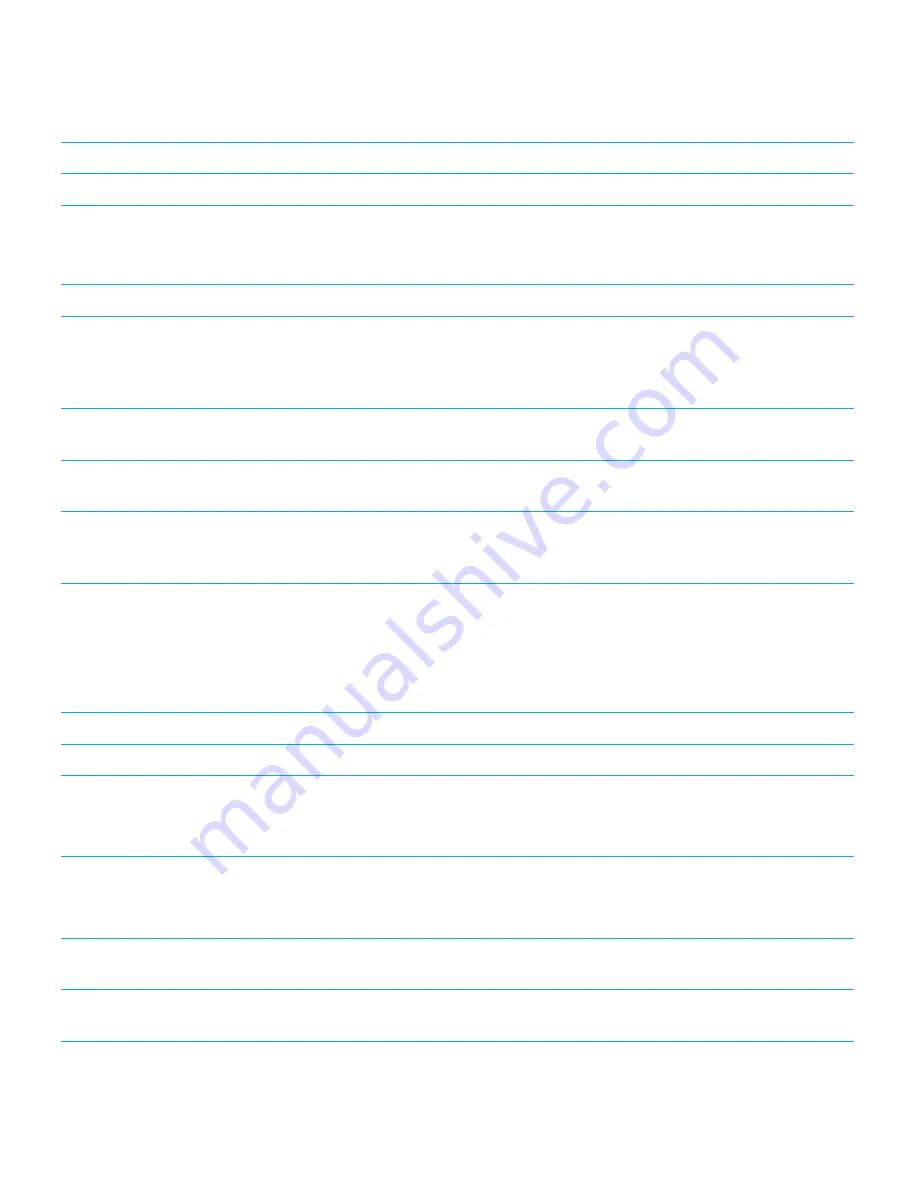
Task
Gesture
Move to the previous day, week or month
Swipe to the left with three fingers.
Gestures for the home screen
Task
Gesture
Switch between your work space and personal space
Swipe down from the top of the screen using three fingers.
Tap once with one finger to set the point of regard on the
work space, then double-tap with one finger to select the
work space.
Minimise the application and show your minimised apps
Swipe up from the bottom. This gesture is the same as the
one used in other applications.
Close a minimised app
With the point of regard on the Active Frame, double-tap
with two fingers.
Delete an app
Tap and hold with one finger, then move your finger to the
app. The point of regard is set under your finger. Then
double-tap with two fingers to delete the app.
Gestures for the BlackBerry Keyboard
When you select text to cut, copy or delete, the size of the text block depends on the size of text chunk you have set. A text
chunk can be a character, word, line, sentence, or paragraph, or a heading or link on a web page.
Task
Gesture
Switch the BlackBerry Keyboard layout
Swipe down with one finger.
Accept word prediction
Swipe up with one finger.
The pitch of the screen reader is higher for word
predictions.
Select text
Double-tap and hold with one finger.
This gesture selects a text chunk and includes the cursor
position.
Clear a text selection
When you have text selected, double-tap and hold with one
finger.
Extend the text selection
When you have text selected, swipe from left to right to
increase the selection by one text chunk.
User Guide
Accessibility
13