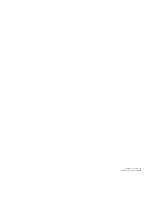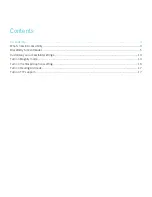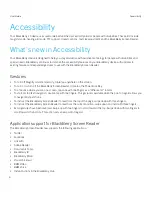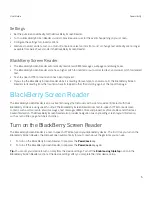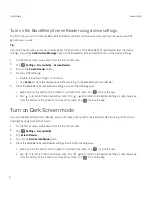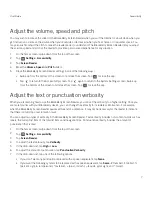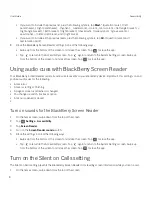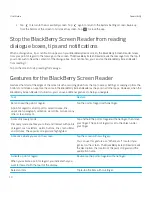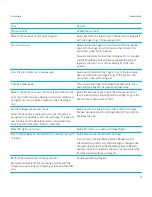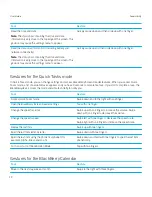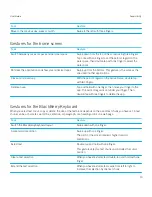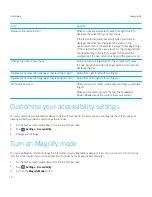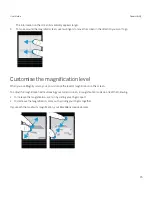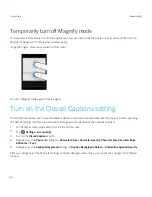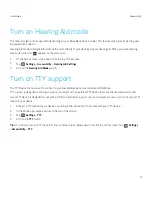Accessibility
Your BlackBerry 10 device uses several well-established accessibility aids for people with disabilities. These aids include
magnify mode, hearing aid mode, TTY support, closed captions, text size adjustment and the BlackBerry Screen Reader.
What's new in Accessibility
Your BlackBerry device is designed to help you stay productive with assistive technology for people with disabilities and
special needs. BlackBerry continues to improve the accessibility features on your BlackBerry device with updates to
existing features and expanded gestures to use with the BlackBerry Screen Reader.
Gestures
• To turn off Magnify mode temporarily, triple-tap anywhere on the screen.
• To turn on or turn off the BlackBerry Screen Reader, triple-tap the Power/Lock Key.
• To announce where you are on a screen, tap once with two fingers as a "Where am I" locator.
• To start or stop text navigation, double-tap with two fingers. This gesture is available when the point of regard allows you
to navigate by text chunk.
• To instruct the BlackBerry Screen Reader to read from the top of the page, swipe down with three fingers.
• To instruct the BlackBerry Screen Reader to read from the current position, swipe down and hold with three fingers.
• Scroll gestures have been reversed. Swipe up with two fingers to scroll towards the top. Swipe down with two fingers to
scroll towards the bottom. This action sets a new point of regard.
Application support for BlackBerry Screen Reader
The BlackBerry Screen Reader now supports the following applications:
• Twitter
• Facebook
• LinkedIn
• Adobe Reader
• Documents To Go
• BlackBerry ID
• BlackBerry World
• Visual Voicemail
• BBM Video
• BBM Voice
• Instant Actions in the BlackBerry Hub
User Guide
Accessibility
4