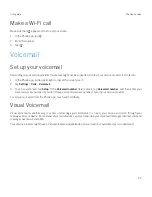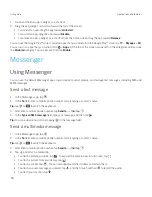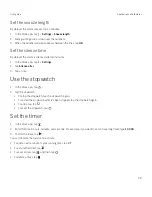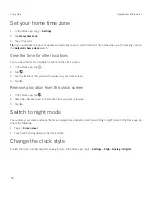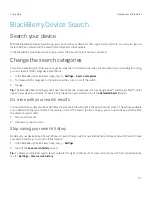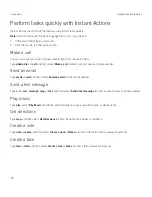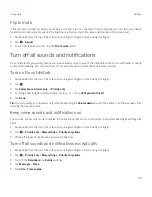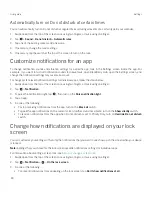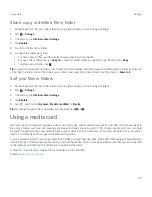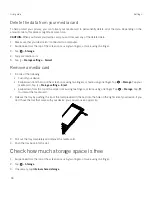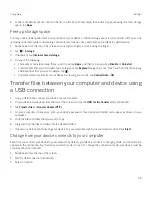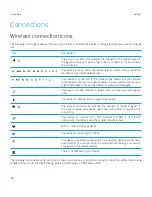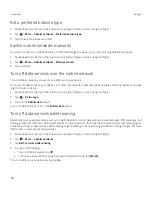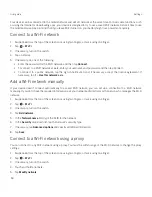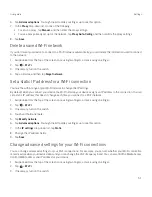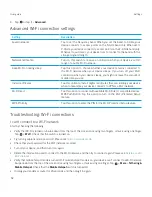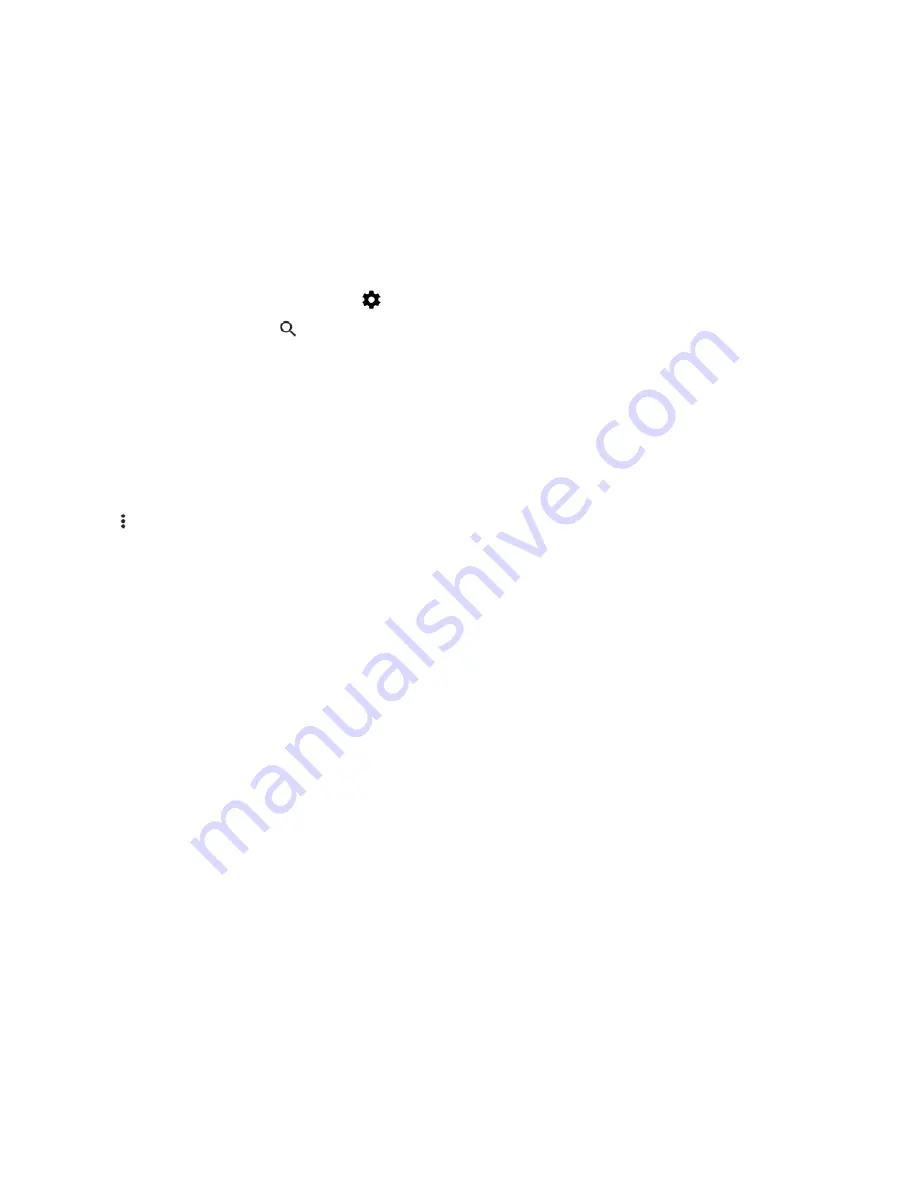
37
User guide
Settings
Change your device settings
1. Swipe down from the top of the screen once using two fingers, or twice using one finger.
2. Tap a setting or, to see more settings, tap
.
Tip:
To find a setting quickly, tap
, and then type the setting that you're looking for.
Customize the quick settings menu
1. Swipe down from the top of the screen once using two fingers, or twice using one finger.
2. Tap
EDIT
.
3. Drag a setting icon to another position, and then release your finger.
4. Tap >
Reset
to use the default quick settings.
Notifications
Manage your notifications
Notifications let you know about new messages, calendar events, app updates, and more. When you receive a notification,
an indicator appears in the upper-left corner of the screen.
Check and open your latest notifications
1. Swipe down from the top of the screen with one finger.
2. If necessary, pull down to see more notifications.
3. Tap a notification to open it.
Block or prioritize a notification
1. Swipe down from the top of the screen with one finger.
2. Touch and hold a notification.
3. Turn on the
Show notifications silebtly
,
Block all notification
,
Don't silence
/
block
switch.
Settings