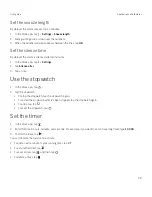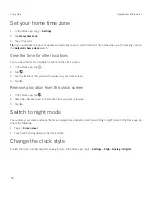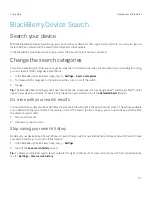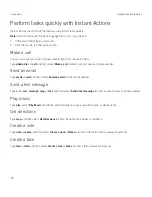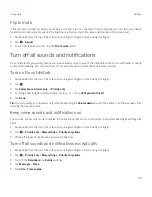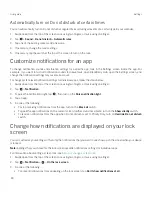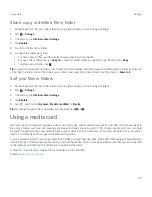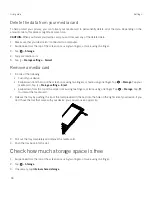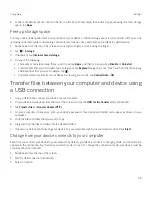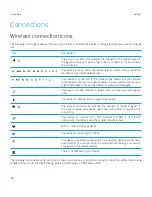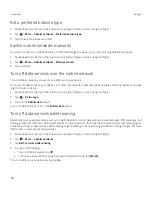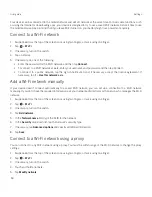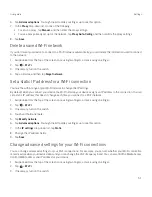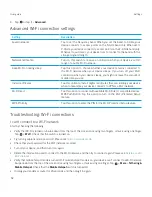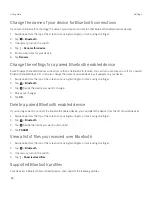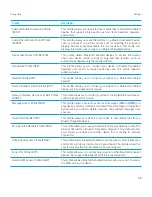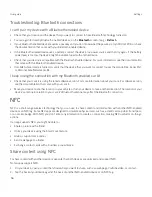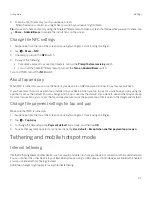43
User guide
Share, copy, or delete a file or folder
1. Swipe down from the top of the screen once using two fingers, or twice using one finger.
2. Tap
>
Storage
.
3. If necessary, tap
Internal shared storage
.
4. Tap
Explore
.
5. Touch and hold a file or folder.
6. Do any of the following actions:
š
To share a file, tap
, and then select how you want to share the file.
š
To copy a file or folder, tap >
Copy to...
, and then select where you want to copy the file to. Tap
Copy
.
š
To delete a file or folder, tap
.
Tip:
To select multiple files or folders, touch and hold a file or folder, and then tap each additional file or folder. To select all
of the files in a folder or all of the folders on a screen, touch and hold a file or folder, and then tap >
Select all
.
Sort your files or folders
1. Swipe down from the top of the screen once using two fingers, or twice using one finger.
2. Tap
>
Storage
.
3. If necessary, tap
Internal shared storage
.
4. Tap
Explore
.
5. Tap
, and then tap
By name
,
By date modified
, or
By size
.
Tip:
To change how your files and folders are displayed, tap
or
.
Using a media card
Get more space to store your ringtones, videos, pictures, songs, and more when you insert a microSD card into your device.
By using a media card, you can expand your device's storage space by up to 2 TB. Using a media card can also help
increase the performance and power efficiency of your device, and can allow you to transfer your data from your current
device to another device that supports media card transfers.
To use a media card with a capacity greater than 32 GB, you must download Microsoft exFAT Technology for BlackBerry to
install the driver. A notification appears when you insert the media card into your device. Make sure that you are connected
to the Internet, and then tap the notification to download the driver.
A Class 10 card or faster is required to record videos in Ultra HD (4K).
Please see
Insert a media card.
Settings