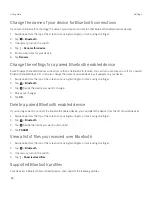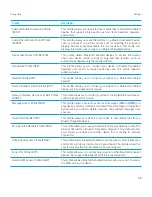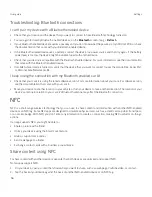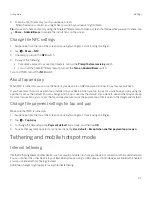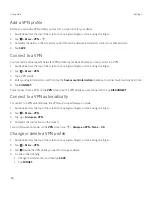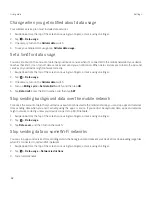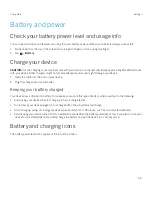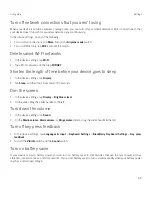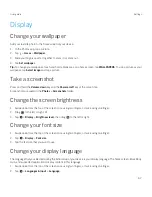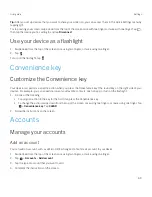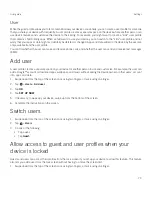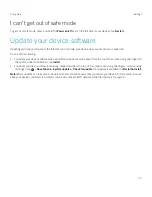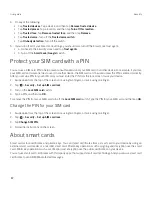67
User guide
Display
Change your wallpaper
Add your favorite photo to the home screen of your device.
1. In the Photos app, tap a picture.
2. Tap >
Use as
>
Wallpaper
.
3. Slide your fingers apart or together to zoom in or zoom out.
4. Tap
Set wallpaper
.
Tip:
To change your wallpaper, touch and hold a blank area on a home screen, tap
WALLPAPERS
. To use a picture as your
wallpaper, tap
Select image
and tap a picture.
Take a screenshot
Press and hold the
Volume down
key and the
Power on/off
key at the same time.
Screenshots are saved in the
Photos > Screenshots
folder.
Change the screen brightness
1. Swipe down from the top of the screen once using two fingers, or twice using one finger.
2. Drag
to the left or right. Or
3. Tap
>
Display
>
Brightness level
, then drag
to the left or right.
Change your font size
1. Swipe down from the top of the screen once using two fingers, or twice using one finger.
2. Tap
>
Display
>
Font size
.
3. Tap the text size that you want to use.
Change your display language
The language that you selected during the initial setup of your device is your display language. The home screen, BlackBerry
Hub, and supported applications display content in this language.
1. Swipe down from the top of the screen once using two fingers, or twice using one finger.
2. Tap
>
Languages & input
>
Language
.
Settings