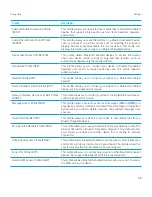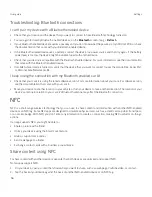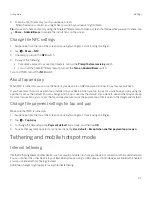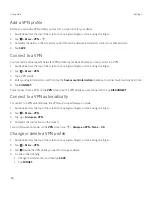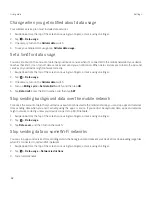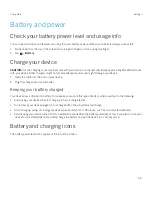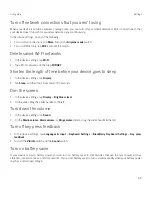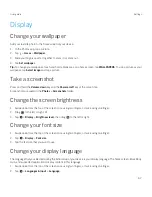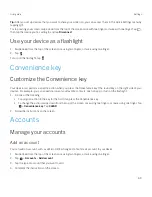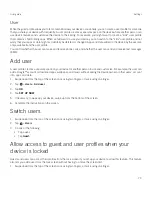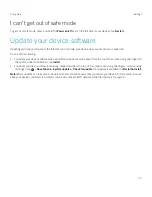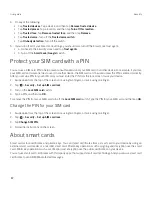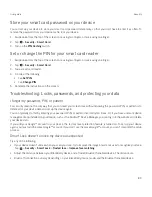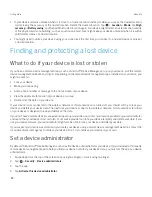69
User guide
Tip:
After you set up devices that you want to share your screen on, you can access them in the Quick Settings menu by
tapping
.
To stop casting your screen, swipe down from the top of the screen once with two fingers or twice with one finger. Tap
,
then tap the device you're casting to and tap
Disconnect
.
Use your device as a flashlight
1. Swipe down from the top of the screen once using two fingers, or twice using one finger.
2. Tap
.
To turn off the flashlight, tap
.
Convenience key
Customize the Convenience key
Your device can perform a specific action when you press the Convenience key (the round key on the right side of your
device). For example, you can speed dial one of your favorite contacts, open an app, or turn on the flashlight.
1. Do one of the following:
š
To assign an action to the key for the first time, press the Convenience key.
š
To change the action, swipe down from the top of the screen once using two fingers, or twice using one finger. Tap
>
Convenience key
. Tap
CLEAR
.
2. Follow the instructions on the screen.
Accounts
Manage your accounts
Add an account
You can add an account, such as a Microsoft Exchange or Yahoo! email account, to your device.
1. Swipe down from the top of the screen once using two fingers, or twice using one finger.
2. Tap
>
Accounts
>
Add account
.
3. Tap the type of account that you want to add.
4. Complete the instructions on the screen.
Settings