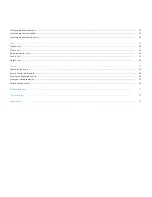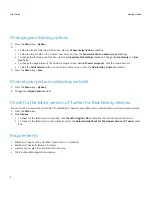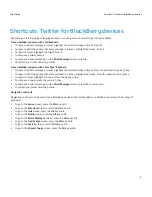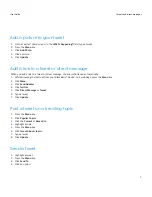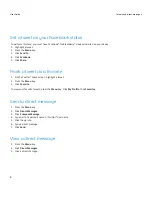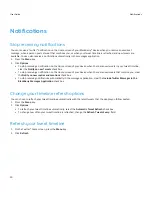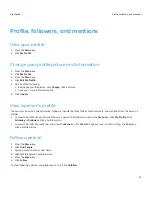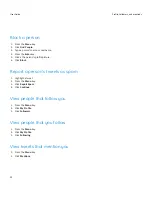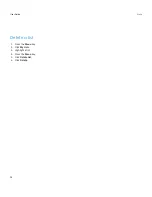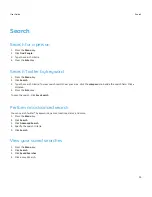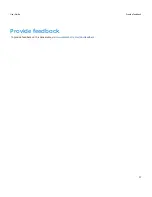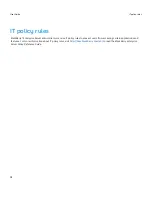Change your display options
1. Press the Menu key > Options
2. .
• To hide the icons at the top of the screen, clear the Show navigation bar checkbox.
• To hide the tweet field on the Twitter® home screen, clear the Show tweet box on home screen checkbox.
• To change the font type and font size, clear the Use system font settings checkbox. Change the Font family and Font
size fields.
• To change the appearance of the direct messages screen, beside Show messages as, click the drop-down list.
• To hide the Add Location button on the Twitter home screen, clear the Add location to tweet checkbox.
3. Press the Menu key > Save.
Choose your picture uploading website
1. Press the Menu key > Options.
2. Change the Upload photos to field.
Check for the latest version of Twitter for BlackBerry devices
You can check if a new version of Twitter® for BlackBerry® devices is available for you to download over the wireless network.
1. Press the Menu key.
2. Click Options.
• To check for the latest version manually, click Check for Upgrade Now. Complete the instructions on the screen.
• To check for the latest version automatically, select the Automatically Check For The Newest Version Of Twitter check
box.
Requirements
• BlackBerry® device with a trackball, touch screen, or trackpad
• BlackBerry® Device Software 4.5 or later
• wireless service plan that includes Internet access
• 750 KB of available application memory
User Guide
Getting started
4