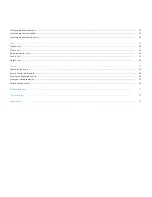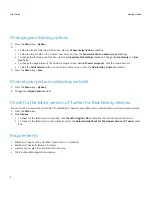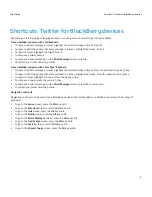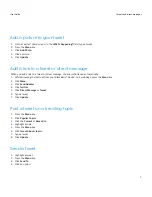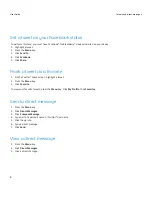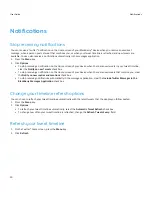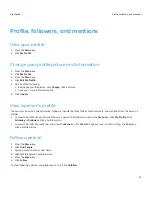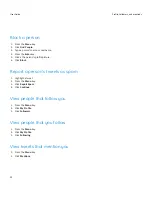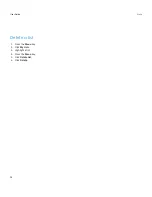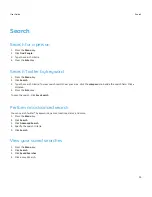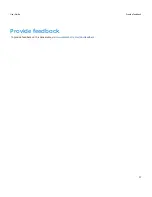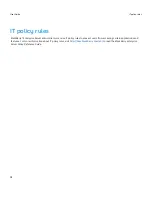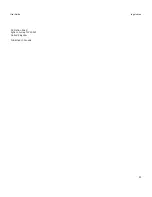Add a picture to your tweet
1. On the Twitter® home screen, in the What's happening? field, type a tweet.
2. Press the Menu key.
3. Click Add Photo.
4. Click a picture.
5. Click Update.
Add a link to a tweet or direct message
When you add a link to a tweet or direct message, the link is shortened automatically.
1. While browsing the Internet from your BlackBerry® device, on a web page, press the Menu key.
2. ClickMenu.
3. Click Send Address.
4. Click Twitter.
5. Click Direct Message or Tweet.
6. Type a tweet.
7. Click Update.
Post a tweet on a trending topic
1. Press the Menu key.
2. Click Popular Topics.
3. Click the Current or Recent tab.
4. Highlight a topic.
5. Press the Menu key.
6. Click Tweet About <topic>.
7. Type a tweet.
8. Click Update.
Send a tweet
1. Highlight a tweet.
2. Press the Menu key.
3. Click Send To.
4. Click an option.
User Guide
Tweets and direct messages
7