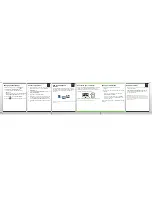Safety information
IT IS IMPORTANT THAT YOU READ THE SAFETY AND
PRODUCT INFORMATION BOOKLET (INCLUDED)
PRIOR TO USING YOUR BLACKBERRY® DEVICE. It
contains essential safety information related to
your device.
More tips, interactive demos, and
videos are online!
For more info, go to
www.blackberry.com/
gettingstarted
.
Insert the SIM card and battery
Depending on your BlackBerry® device model or your wireless service provider, you might not need a SIM
card to use your device.
Charge the battery
If your BlackBerry® device does not turn on
automatically, charge the battery or press and hold
the
key.
Chargers might vary by region.
full battery power
battery charging
low battery power
Insert a media card
You can use a media card to store more media files. A
media card might already be inserted.
To insert
To remove
To see a video, on the Home screen, click the Setup
icon and see the Help & Tutorials section.
Set up your device
Get started quickly with Setup!
Setup should appear automatically, but if it doesn't,
on the Home screen, click the Setup icon.
• Set up email addresses and social networking
accounts
• Personalize your BlackBerry® device
• Learn about typing and important keys
• Set up wireless and Bluetooth® connections