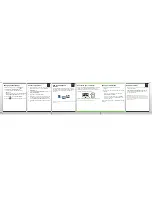Set up your email
1. If you're in Setup already, click the Email Accounts icon. If you aren't in Setup, on the Home screen, click the
Setup icon > Email Accounts icon.
2. Follow the screens to set up your email address. When your email address is set up correctly, you receive a
confirmation message. To see your email, on the Home screen, click the Messages icon.
Note: In some cases, you might see the following options. If so, select one of the options.
• Internet Mail Account: Use this option to associate your BlackBerry® device with one or more existing email
accounts (for example, Windows Live™ Hotmail®) or to create a new email address for your device.
• Enterprise Account: If your administrator gave you an enterprise activation password, use this option to
associate your device with your work email account using the BlackBerry® Enterprise Server.
If you are trying to set up an Internet email account (for example, Windows Live™ Hotmail®) or a new email
address for your device, and do not see this option, contact your administrator or wireless service provider.
Need help setting up your email?
• On the Home screen, click the Setup icon. On the
Email Accounts screen, verify that your email
address information is correct.
• Verify with your wireless service provider that your
email account type is supported.
• Verify that you have switched devices correctly.
For more info about setting up an email address, go
to
www.blackberry.com/docs/smartphones
and click
the link below Email Setup.
Switch devices
To switch from a BlackBerry® device that has an existing email address and to move your data to a new
BlackBerry device, do the following:
1. On your computer, open BlackBerry® Desktop Software 6.0. To get the latest software, go to
www.blackberry.com/desktopsoftware
.
2. If you have a SIM card, put it into your new device.
3. Connect your new device to your computer.
4. In the dialog box that appears, click Copy data and settings from another device and follow the prompts.
5. On your new device, on the Setup screen that appears, click the Email Accounts icon and follow the
prompts. If you decline any of the prompts, email won't be sent to your new device. If you're selling or buying
a previously owned BlackBerry device that operates on CDMA networks, contact your wireless service
provider to switch devices.
Navigation tips
Home screen
Pop-up menu
See more icons on
the Home screen
On the trackpad, slide your
finger down quickly
See more views,
such as your
Favorites view
On the navigation bar, scroll left
or right
Open the pop-up
menu
Click and hold an application
icon or item, such as a message