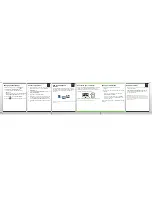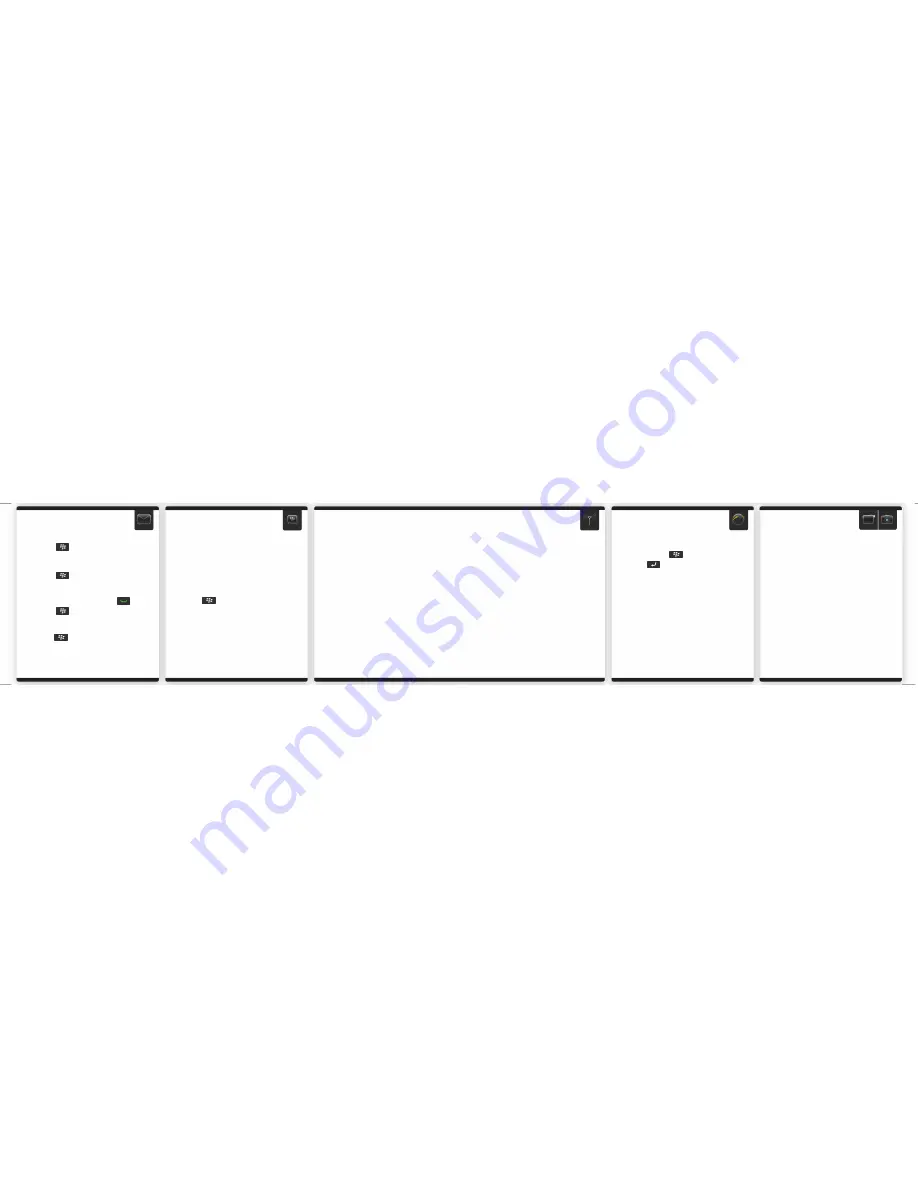
Send an email
1. On the Home screen, click the Messages icon.
2. Press the
key > Compose Email.
3. In the To field, type an email address.
4. Type a message.
5. Press the
key > Send.
Change your ring tone
1. From the Home screen, press the
key.
2. Press the
key > Phone Ring Tones.
3. In the Ring Tone field, click a preloaded ring tone
or click All Music or All Alerts.
4. Press the
key > Save.
BlackBerry Messenger
Stay connected with family and friends who also use
BlackBerry® Messenger. Send instant messages,
update your status, and create groups so that you can
share pictures, appointments, and more!
Add a contact using a barcode
1. On the Home screen, click the BlackBerry
Messenger icon.
2. Press the
key > Invite Contact > Invite by
scanning a PIN barcode.
3. Hold your device so that all four corners of the
contact's barcode appear on your screen and you
hear a beep.
To show your barcode, click your display name. Click
Show.
Pair with a Bluetooth enabled device
You must pair your BlackBerry® device with the Bluetooth® enabled device before you can connect to it. For
information about preparing a Bluetooth enabled device for pairing, see the instructions for that device.
1. On the Home screen, click the connections area at the top of the screen, or click the Manage Connections
icon.
2. In the Setup, Services, and Options section, click Bluetooth Connections.
3. If necessary, change the Bluetooth field to On.
4. Click Add New Device > Search.
5. Click the Bluetooth enabled device.
6. If necessary, do one of the following:
•If the Bluetooth enabled device doesn't have a keyboard, on your BlackBerry device, type the pairing passkey
found in the instructions for your Bluetooth enabled device.
•If the Bluetooth enabled device has a keyboard, type a pairing passkey of your own choosing on both devices.
Browse websites
1. On the Home screen, click the Browser icon.
2. Type a web address. If an address bar doesn't
appear, press the
key > Go To.
3. Press the
key, or click the trackpad.
Depending on your wireless service provider, your
BlackBerry® device might have multiple browsers. For
information about the fees associated with each
browser, contact your wireless service provider.
Tabbed browsing
With the new tabbed browsing feature, you can easily
switch between websites that you have open. For
more info, on the Home screen, click the Help icon and
search for tabbed browsing.
Take a picture
1. On the Home screen, click the Camera icon.
2. To zoom in to or out from a subject, on the
trackpad, slide your finger up or down.
3. Click the trackpad.
Record a video
1. On the Home screen, click the Media icon > Video
Camera icon.
2. Click the trackpad.
3. To pause recording, click the trackpad again.
Depending on your BlackBerry® device model, the camera or video camera
might not be supported or some camera or video camera features might not
be available.