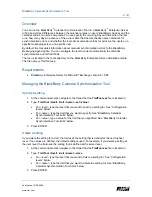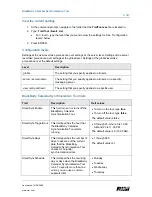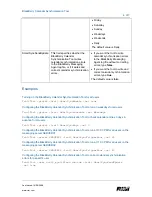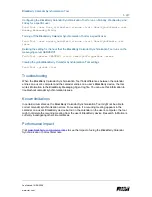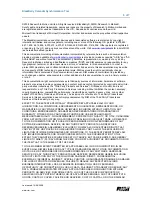BlackBerry Calendar Synchronization Tool
3 of 7
Last saved: 14/08/2008
www.rim.com
View the current settings
1. At the command prompt, navigate to the folder that the
TraitTool.exe
file is located in.
2. Type:
TraitTool <level> -list
•
For
<level>
, type the level that you want to view the settings for. See “Configuration
levels” below.
3. Press
ENTER.
Configuration levels
Settings at the user level take precedence over settings at the server level. Settings at the server
level take precedence over settings at the global level. Settings at the global level take
precedence over the default settings.
Level
Description
-global
The setting that you specify applies to all users.
-server
<servername>
The setting that you specify applies to all users on a specific
messaging server.
-user
<smtpaddress>
The setting that you specify applies to a specific user.
BlackBerry Calendar Synchronization Tool traits
Trait
Description
Trait values
SmartSyncEnable
This trait turns on or turns off the
BlackBerry Calendar
Synchronization Tool.
•
To turn on the tool, type
true
.
•
To turn off the tool, type
false
.
The default value is false.
SmartSyncTriggerHour
This trait specifies the hour that
the BlackBerry Calendar
Synchronization Tool starts
running.
•
0 through 23, where 0 is 12:00
AM and 23 is 11:00 PM.
The default value is 0 (12:00 AM).
SmartSyncDays
This trait specifies the number of
days in advance of the current
date that the BlackBerry
Calendar Synchronization Tool
checks for calendar
synchronization errors.
•
1 through 365
The default value is 1.
SmartSyncSchedule
This trait specifies the recurring
day or days when the BlackBerry
Calendar Synchronization Tool
runs. To specify more than one
value, you can use a comma-
separated list.
•
Monday
•
Tuesday
•
Wednesday
•
Thursday