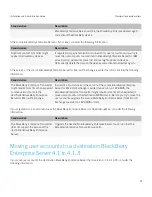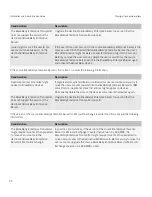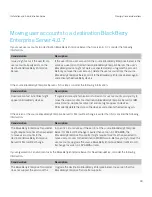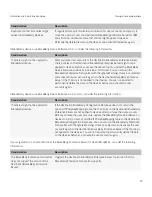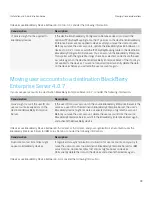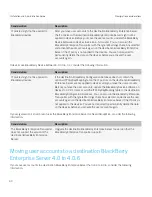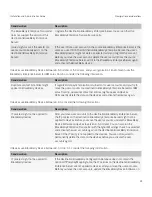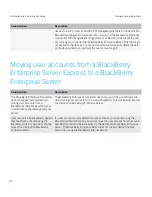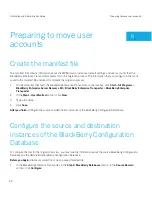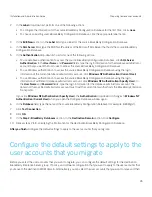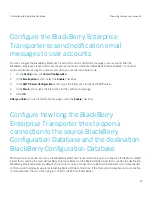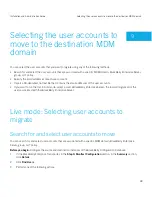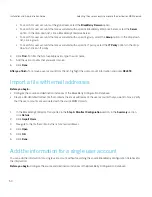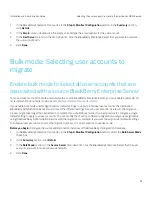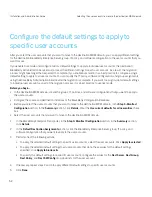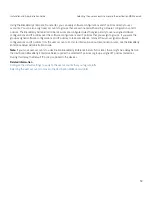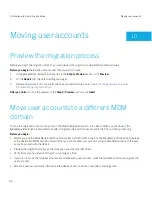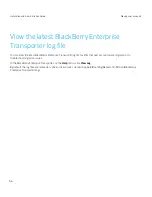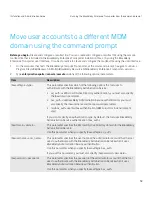2.
In the
Label
drop-down list, perform one of the following actions:
• To configure the information for the source BlackBerry Configuration Database for the first time, click
<new>
.
• To choose an existing source BlackBerry Configuration Database, click the appropriate label name.
3.
In the
Edit/New
section, in the
Label
field, type a label for the source BlackBerry Configuration Database.
4.
In the
SQL Server
field, type the FQDN or IP address of the Microsoft SQL Server that hosts the source BlackBerry
Configuration Database.
5.
In the
Authentication
drop-down list, perform one of the following actions:
• To use database authentication to access the source BlackBerry Configuration Database, click
SQL Server
Authentication
. In the
User Name
and
Password
fields, type the login information for the database administrator
account that you want the tool to use to access the source BlackBerry Configuration Database.
• To use Windows authentication to access the source BlackBerry Configuration Database using the login
information of the current database administrator account, click
Windows NT Authentication (Current User)
.
• To use Windows authentication to access the source BlackBerry Configuration Database using the login
information of a different database administrator account, click
Windows NT Authentication (Specify User)
. In
the
User Name
and
Password
fields, type the login information for the database administrator account. The
domain of the specified administrator account must trust the current domain that hosts the BlackBerry Enterprise
Transporter.
If you click
Windows NT Authentication (Specify User)
, the
Authentication
drop-down list changes to
Windows NT
Authentication (Current User)
when you open the Configure Database window again.
6.
In the
Database
field, type the name of the source BlackBerry Configuration Database (for example, BESMgmt).
7.
Click
Test Connection
.
8.
Click
OK.
9.
In the
Step 2: BlackBerry Databases
section, in the
Destination Domain
section, click
Configure
.
10. Repeat steps 2 to 8, specifying the information for the destination BlackBerry Configuration Database.
After you finish:
Configure the default settings to apply to the user accounts that you migrate.
Configure the default settings to apply to the
user accounts that you migrate
Before you select the user accounts that you want to migrate, you can configure the default settings for the destination
BlackBerry Enterprise Server, group, IT policy, and software configuration that you want to apply to the user accounts that
you move to the destination MDM domain. Alternatively, you can select the user accounts that you want to move and then
Installation and Administration Guide
Preparing to move user accounts
45