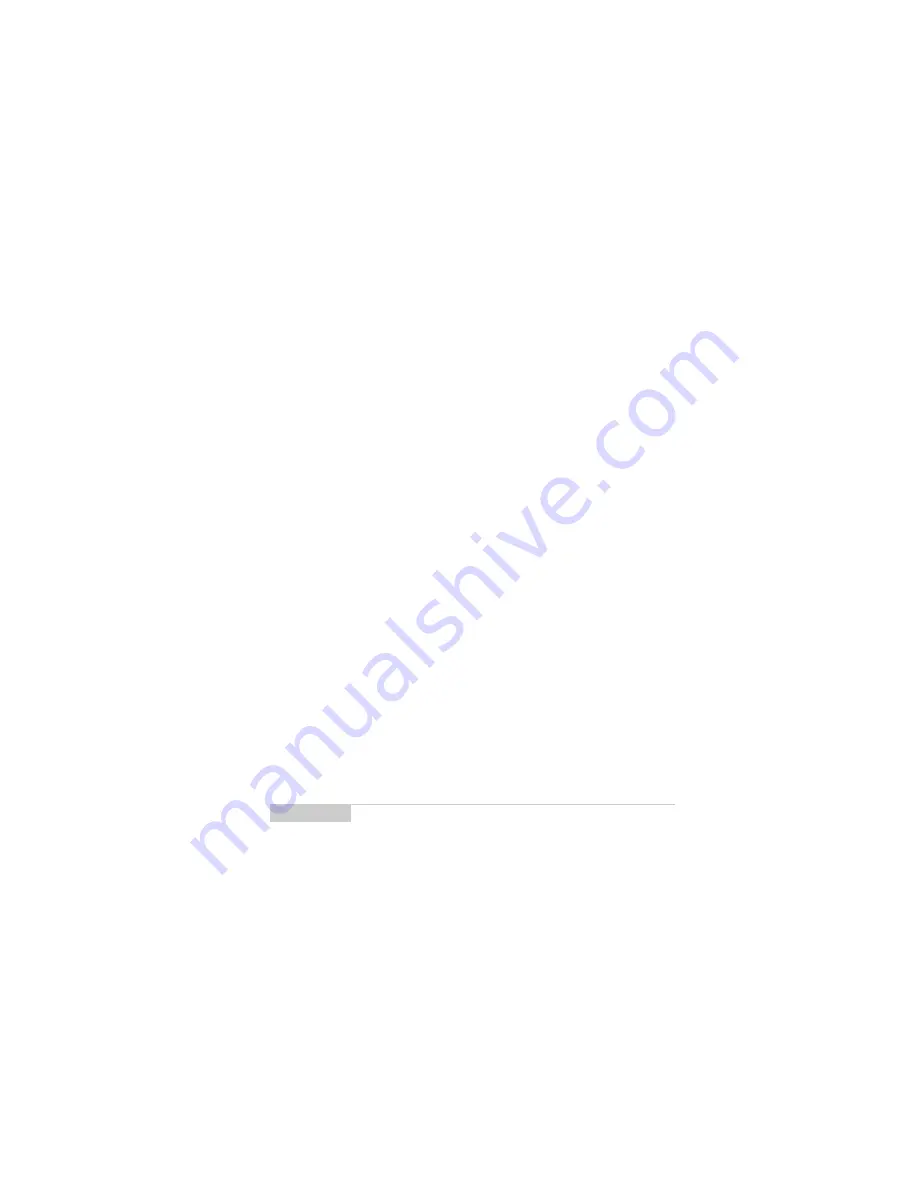
Customizing your handheld’s options — Handheld options
Installation and User’s Guide
177
Owner
This information appears on the password security screen (if you
have set a password). If you do not enter any owner information, a
default message will appear on the password security screen.
Name:
Type your name.
Information:
Type any extra information that you want to appear
on the password security screen. We recommend that you include
your own (or your company’s) contact information in case the
handheld is lost.
Screen/Keyboard
In the
Screen/Keyboard
screen, you can change the LCD screen’s
appearance by adjusting contrast levels and font size. You can also
change the key rate and tone.
Screen Contrast:
Adjust the screen’s contrast if you’re having
trouble seeing the interface. If you are using the handheld in low
light, try the backlighting feature instead.
Font Size:
Set the size of the font to be used on the screen. Choose
from Small Font or Large Font. The default is Large Font.
Key Tone:
Set the key tone field to On if you want the handheld to
emit a tone each time a key is pressed.
Key Rate:
Set the speed (Slow, Fast, or Off) at which your cursor
moves whenever the
BACKSPACE
,
ENTER
,
or
SPACE
key is pressed
and held. The default setting is Slow.
Note
For all other keys, the Key Rate setting controls an auto
capitalization feature. With Key Rate set to either Slow or
Fast (i.e., Key Rate must be enabled), you can press and
hold a key to capitalize it.





































