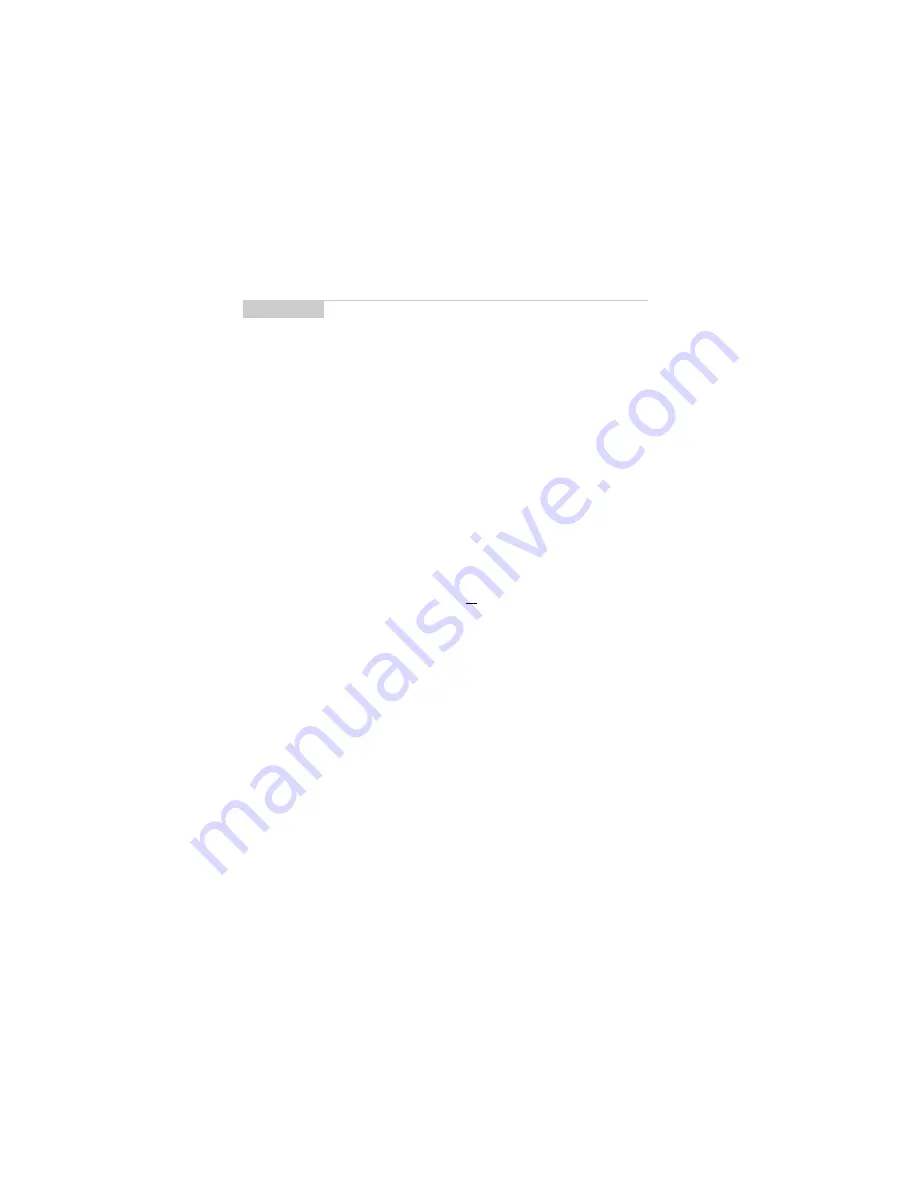
Installation and User’s Guide
Get to know your handheld — Using password protection
42
To enable password protection
You should set a password so that no one can use your handheld
without knowing the password.
1.
In the
Home
screen, scroll to the
OPTIONS
icon and click.
2.
In the
Device Options
screen, scroll to Security and click. The
Security
screen appears. While in the Password field, press the
SPACE
key to enable the password. A dialog box appears,
prompting you to enter a minimum 4 character password. Press
ENTER
when you are finished. You will have to enter your
password again to verify it.
Note
If you have entered information in the
Owner
screen of the
Options
function, it will appear on the password security
screen. We recommend that you include your own (or your
company’s) contact information in case the handheld is lost.
If an incorrect password is entered 10 times, all information
could be erased from the handheld for security reasons.
The handheld’s radio is turned off and the radio icon is
removed from the
Home
screen. You will need to reload the
applications before you can use your handheld again.You
should regularly backup any information from your
handheld that might not have originated on your PC. See
Chapter 3 or the Backup and Restore online help for more
information.


































