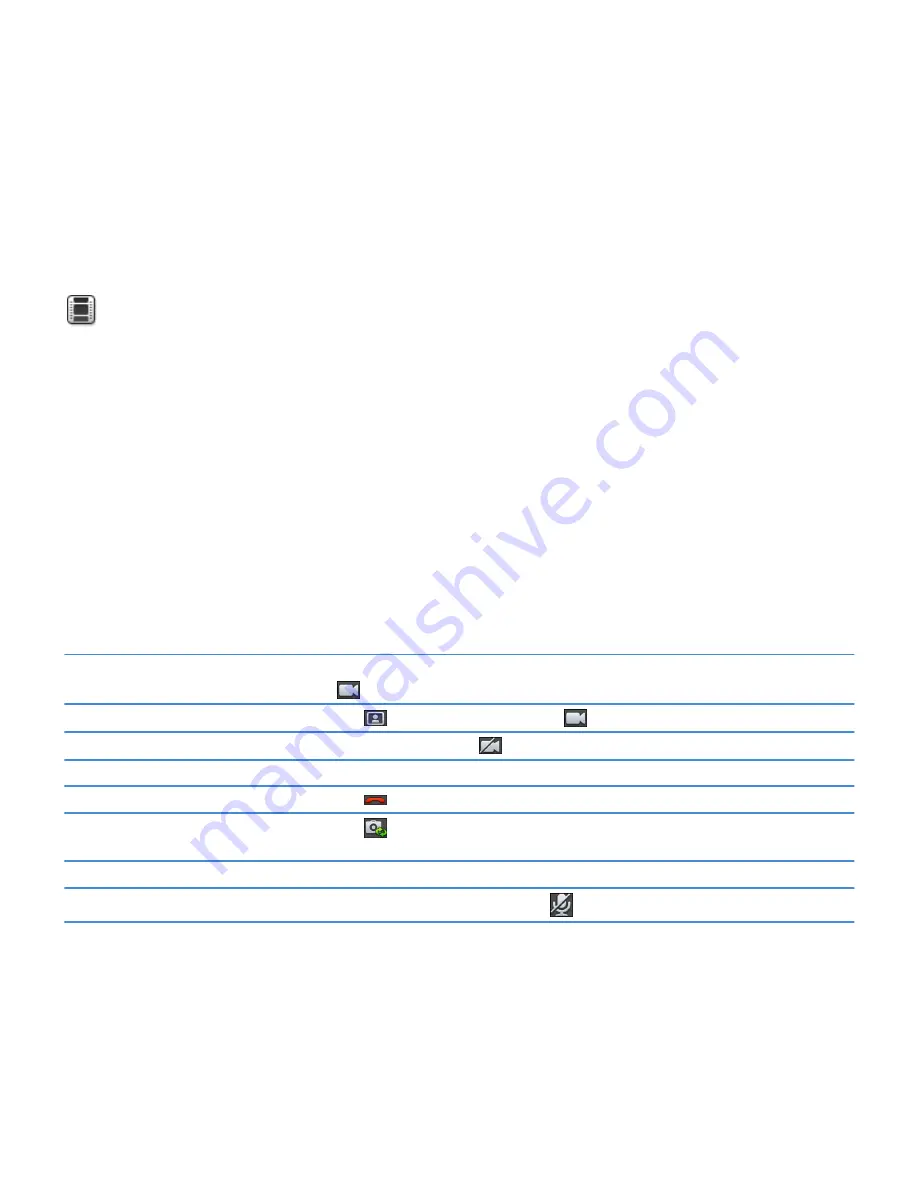
Video chat
About video chats
Watch the video
See your friends, colleagues, or family members in high-resolution, real-time video as you chat with them directly from one
BlackBerry® PlayBook™tablet to another. You can easily share your surroundings by switching between the front-facing and
rear-facing cameras, or turn off video altogether for a voice-only chat or one-way video chat.
To start a video chat, both BlackBerry PlayBook tablets must be connected to Wi-Fi®. The first time that you start a video chat,
you must enter the BlackBerry® ID email address for the person that you want to chat with.
Whether or not the request is answered, all incoming and outgoing chats are recorded in the chat history for both tablets.
Starting Audio and Video Chats
The first time you start the Video Chat application on your BlackBerry® PlayBook™ tablet, you must enter a BlackBerry® ID
email address for the person that you want to talk to.
The next time, you can either select a contact from the contacts list, or enter a new email address.
Start a video chat
Enter the BlackBerry® ID email address for the person you want to chat with, tap
.
Start a video chat with a contact
Tap
, tap a contact, and then tap
Start an voice-only chat
Start a video chat. Tap
to turn off the camera.
Accept a chat request
Tap Accept or Voice Only.
End the chat
Tap
.
Switch between the front-facing camera
and rear-facing camera
Tap
.
Move the image preview
Touch your preview image and drag it to a different corner of the screen.
Turn on or turn off mute
During a chat, tap the screen. Tap
. Tap again to enable the sound.
User Guide
Video chat
24
















































