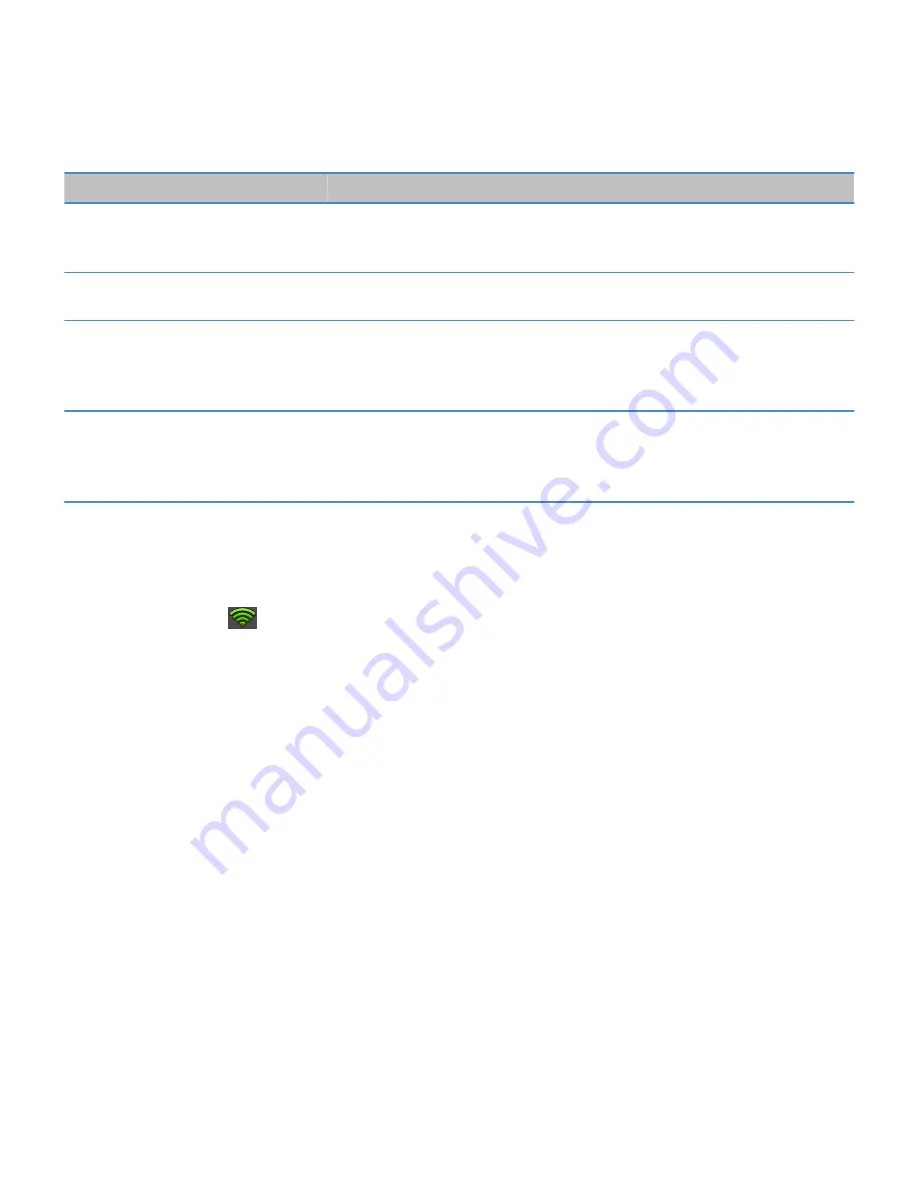
Option
Description
Use HTTP Proxy
Select this checkbox if you want to connect to a proxy server. When you select this
checkbox, additional options appear. To find out what options to use, see the
information provided for the proxy server.
Allow inter-access point handover
If the network spans multiple access points, set whether your tablet should remain
connected when you move from one access point to another.
CA Certificate
If necessary, set the root certificate that your tablet should use to verify that it's
connecting to the correct Wi-Fi network. If the network requires a certificate, you
need to transfer it to your tablet before you can connect. For more information, talk
to your administrator.
Client Certificate
If necessary, set the authentication certificate that your tablet should use to connect
to the Wi-Fi network. If the network requires a certificate, you need to transfer it
to your tablet before you can connect. For more information, talk to your
administrator.
I can't connect to a Wi-Fi network
Try one of the following actions:
• On the status bar, tap
and verify that the switch is set to On.
• The connection might have timed out. Try connecting again.
• Your BlackBerry® PlayBook™ tablet might be too far away from the wireless access point or wireless router to connect.
Move your tablet closer and try connecting again.
• Verify that you're in a Wi-Fi® coverage area. If you're connecting to a home network, see if other wireless devices are able
to connect. If you're connecting to an enterprise Wi-Fi network or a hotspot, talk to your administrator or an employee at
the hotspot.
• Verify that the time on your tablet is synchronized with the network time. If the times are different, it could prevent your
tablet from connecting (for example, if connecting to the network requires you to have a certificate on your tablet and the
certificate has an expiration date).
• If the Wi-Fi network doesn't appear in the list of available networks, the network might be hidden. If you know the network
name, try connecting to it manually.
• Verify that the options for the Wi-Fi network are correct. To find out what options to use, for a home network, refer to the
information that came with your router; for an enterprise Wi-Fi network, talk to your administrator; for a public hotspot,
refer to any information provided for the hotspot or talk to an employee at the hotspot who might have details about how
to connect.
• If you switched Wi-Fi networks manually, try switching to another Wi-Fi network.
• If you are using the Push Button Setup method, verify that the access point uses Wi-Fi Protected Setup™, and that it has
been set to send its profile. Verify that another device is not also attempting to connect at the same time, and that not
more than one access point within range is in this mode. For more information, see the information that came with your
router.
User Guide
Connections
37











































