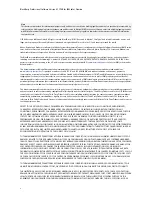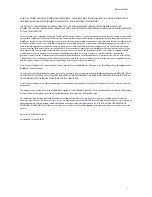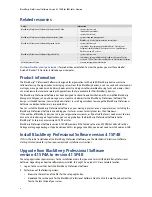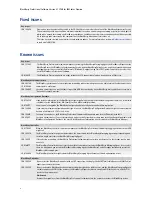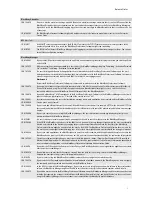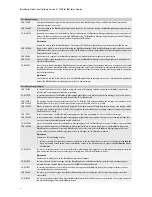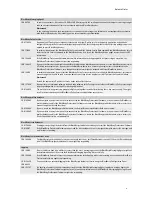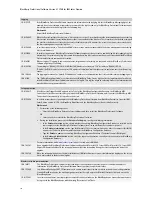5
Release Notes
3. Double-click
setup.exe
.
4. Complete the BlackBerry Professional Software license agreement. Click
Next
.
5. Complete the Apache Tomcat™ license agreement. Click
Next
.
6. Complete the configuration screens.
7.
Click
Finish
.
Verify the installation
1.
On the taskbar, click
Start
>
Settings
>
Control Panel
.
2.
Click
Add/Remove Programs
.
3. In the list of programs, click
BlackBerry Enterprise Server
.
4. Click
Support Information
.
5. Verify that the version number is 4.1.4 (Bundle 183).
Convert from an evaluation version to a full version of the
BlackBerry Professional Software
If you have an evaluation version of the BlackBerry Professional Software, the evaluation client access license (CAL)
key, Server Routing Protocol (SRP) identifier, and SRP authentication key expire after a period of time.
To convert from an evaluation version to a full version of the BlackBerry Professional Software, you must purchase a full
CAL key, new SRP identifier, and new SRP authentication key from a wireless service provider, value-added reseller, or
Research In Motion.
Add the full CAL key
1.
In the BlackBerry Manager, click the
Home
tab.
2.
In the
Account
section, click
License Management
.
3. Type the CAL information for the new license key.
4. Click
Add License
.
5. Click
Close
.
Change the SRP identifier and SRP authentication key
1.
In the BlackBerry Manager, click the
Home
tab.
2.
Click
Edit Server Properties
.
3. In the left pane, click
General
.
4. In the
SRP
section, type the new
SRP identifier
and
SRP authentication key
.
5. Click
Apply
, and then click
OK
.
Note
: If the BlackBerry smartphones in your organization are running BlackBerry® Device Software version 4.0 or
earlier, you must connect the smartphone to a computer to complete the update.