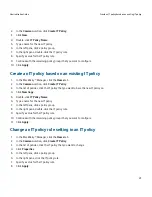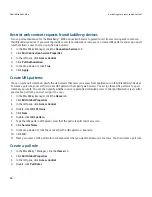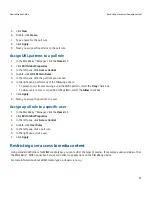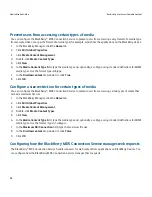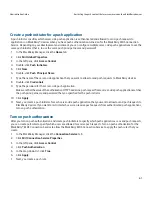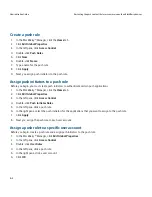2.
In the Common section, click Create IT Policy.
3.
Click New.
4.
Double-click IT Policy Name.
5.
Type a name for the new IT policy.
6.
In the left pane, click a policy group.
7.
In the right pane, double-click the IT policy rule.
8.
Specify a value for the IT policy rule.
9.
Continue with the remaining policy groups that you want to configure.
10. Click Apply.
Create an IT policy based on an existing IT policy
1.
In the BlackBerry® Manager, click the Home tab.
2.
In the Common section, click Create IT Policy.
3.
In the list of policies, click the IT policy that you want to base the new IT policy on.
4.
Click New Copy.
5.
Double-click IT Policy Name.
6.
Type a name for the new IT policy.
7.
In the left pane, click a policy group.
8.
In the right pane, double-click the IT policy rule.
9.
Specify a value for the IT policy rule.
10. Continue with the remaining policy groups that you want to configure.
11. Click Apply.
Change an IT policy rule setting in an IT policy
1.
In the BlackBerry® Manager, click the Home tab.
2.
In the Common section, click Create IT Policy.
3.
In the list of policies, click the IT policy that you want to change.
4.
Click Properties.
5.
In the left pane, click a policy group.
6.
In the right pane, click the IT policy rule.
7.
Specify a value for the IT policy rule.
8.
Click Apply.
Administration Guide
Create an IT policy based on an existing IT policy
47