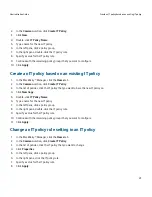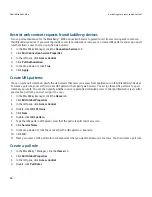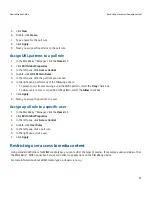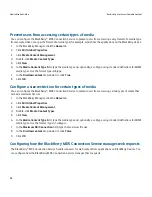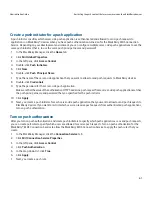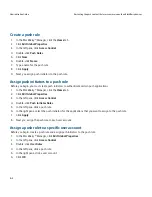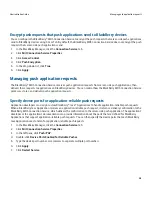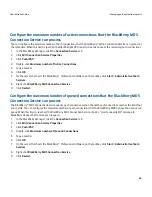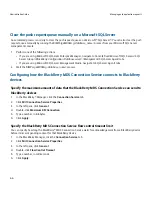Customizing wireless access to enterprise applications
7
Specify the central push server
You can configure the BlackBerry® MDS Connection Service as a central push server. The central push server acts as a single
host that receives content push requests from server-side applications that reside on a corporate application server, web
server, or database. The central push server handles push requests and delivers data and updates from a server-side
application to BlackBerry devices.
1.
In the BlackBerry Manager, click the Connection Service tab.
2.
In the Common section, click Set as Push Server.
Configuring how BlackBerry devices authenticate with content servers
If you configured the content servers in your environment to use an authentication protocol to authenticate the sources of
data requests that they receive, you can specify how BlackBerry® devices authenticate with those content servers to obtain
application data and updates.
Configure whether BlackBerry devices authenticate with content servers directly, or whether the BlackBerry MDS Connection
Service authenticates with content servers on behalf of BlackBerry devices. If you configure BlackBerry devices to
authenticate directly with content servers, users are prompted to provide login credentials every 30 minutes on their
authenticated BlackBerry devices. If you do not configure an authentication method for BlackBerry MDS Connection Service
connections, users are prompted only if the connection to the content server persists for more than 30 minutes.
Configure how BlackBerry devices authenticate with content servers
1.
In the BlackBerry® Manager, click the Connection Service tab.
2.
Click Edit Connection Service Properties.
3.
In the left pane, click HTTP.
4.
Click Support HTTP Authentication.
5.
In the drop-down list, perform one of the following actions:
• If you want BlackBerry devices to authenticate with content servers directly, click False.
• If you want the BlackBerry MDS Connection Service to store authentication information and perform HTTP
authentication on behalf of BlackBerry devices, click True.
6.
Double-click Authentication Timeout.
7.
Type the length of time, in milliseconds, that you want authentication information for BlackBerry devices to remain
valid on the content server. By default, the authentication timeout limit is 1 hour.
8.
Click Apply.
Administration Guide
Customizing wireless access to enterprise applications
51