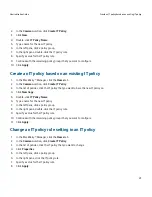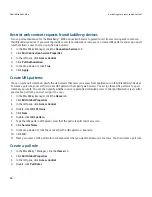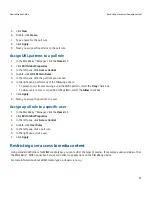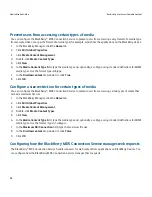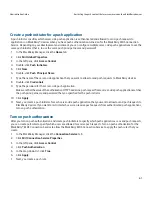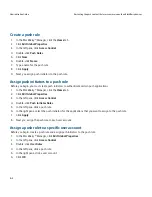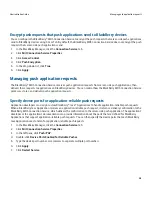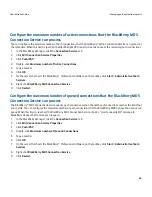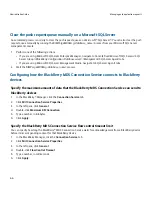9.
If you set Support HTTP Authentication to True, configure the BlackBerry MDS Connection Service to authenticate
on behalf of BlackBerry devices with content servers that use NTLM, Kerberos™, LTPA, or RSA® Authentication Manager.
Configure the BlackBerry MDS Connection Service to authenticate on behalf of
BlackBerry devices with content servers that use NTLM
1.
Navigate to <drive:>\Program Files\Research In Motion\BlackBerry Enterprise Server\MDS\Servers\<Instance>
\config.
2.
Configure the MdsLogin.conf file.
For more information about the Java® Authentication and Authorization Service configuration file, visit
http://
java.sun.com/javase/6/docs/technotes/guides/security/jgss/tutorials/LoginConfigFile.html
.
Configure the BlackBerry MDS Connection Service to authenticate on behalf of
BlackBerry devices with content servers that use Kerberos
1.
Navigate to <drive:>\Program Files\Research In Motion\BlackBerry Enterprise Server\MDS\Servers\<Instance >
\config.
2.
Configure the krb5.conf file.
For more information about the Kerberos™ 5 configuration file, visit
web.mit.edu/kerberos/www/krb5-1.3/krb5-1.3.3/
doc/krb5-admin.html#krb5.conf
.
Configure the BlackBerry MDS Connection Service to authenticate on behalf of
BlackBerry devices with content servers that use LTPA
Turn on HTTP cookie storage to allow the BlackBerry® MDS Connection Service to authenticate with content servers that
use LTPA authentication technology.
1.
In the BlackBerry Manager, click the Connection Service tab.
2.
Click Edit Connection Service Properties.
3.
In the left pane, click HTTP.
4.
Click Support HTTP Cookie Storage.
5.
In the drop-down list, click True.
6.
Click Apply.
Administration Guide
Configuring how BlackBerry devices authenticate with content servers
52