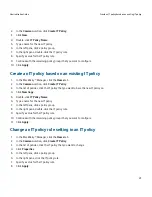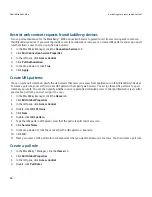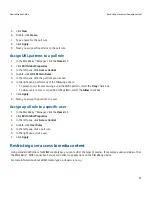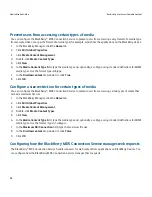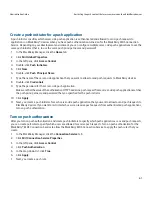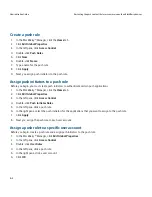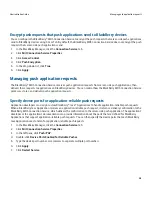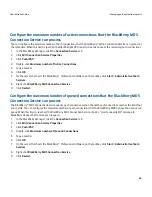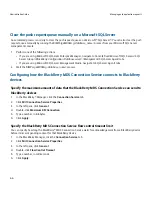Configure the BlackBerry MDS Connection Service to authenticate on behalf of
BlackBerry devices with the RSA Authentication Manager
When you turn on RSA® authentication, users must type their login credentials on their BlackBerry® devices before they can
access intranet or Internet content. After the user is authenticated, if proxy authentication is configured, the BlackBerry
device prompts the user to authenticate with the proxy server. By default, the BlackBerry device is authenticated for 24
hours, and an inactive BlackBerry device remains connected for 60 minutes.
1.
In the BlackBerry Manager, click the Connection Service tab.
2.
Click Edit Connection Service Properties.
3.
In the left pane, click RSA Authentication.
4.
Click Enable RSA Authorization Support.
5.
In the drop-down list, click True.
6.
To specify the length of time that an authenticated BlackBerry device can remain connected to your organization's
network before the user must log in again, double-click RSA Authentication Timeout.
7.
Type a value, in minutes.
8.
To specify the length of time that an inactive BlackBerry device can remain connected to your organization's network
before the user must log in again, double-click RSA Inactivity Timeout.
9.
Type a value, in minutes.
10. Click Apply.
Allowing push applications on external web servers to make trusted
connections to the BlackBerry MDS Connection Service
You can configure the BlackBerry® MDS Connection Service to allow push applications on untrusted web servers to push
content and updates to BlackBerry devices. If you want to establish trusted connections between external web servers and
the BlackBerry MDS Connection Service, you must initialize a key store file (webserver.keystore) on the computer on which
the BlackBerry MDS Connection Service is installed. This allows the BlackBerry MDS Connection Service to accept HTTPS
connections from push applications on external web servers.
Your organization can trust a web server that hosts push applications but is external to your environment if the BlackBerry®
Professional Software stores a certificate for it in the key store file. To trust external web servers, you can configure BlackBerry
devices to use the BlackBerry MDS Connection Service to retrieve certificate information for web servers that host push
applications, and then use the Java® keytool to install the certificates on the computer on which the BlackBerry MDS
Connection Service is installed. Push applications can then use the trusted certificates to authenticate with the BlackBerry
MDS Connection Service.
The BlackBerry MDS Connection Service supports LDAP and OCSP for certificate and certificate status retrieval, and SSL/
TLS for authenticated connections using trusted certificates.
Administration Guide
Allowing push applications on external web servers to make trusted connections to the BlackBerry MDS
Connection Service
53