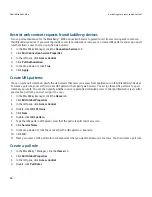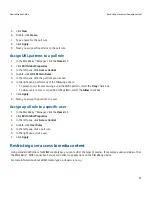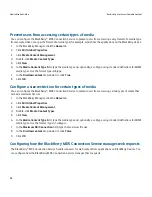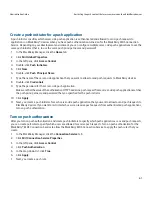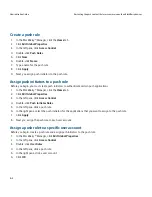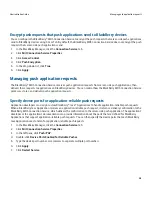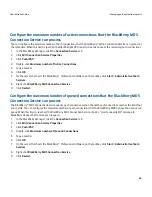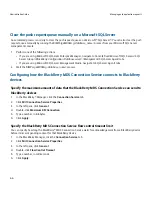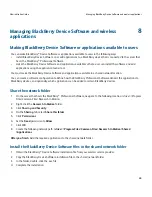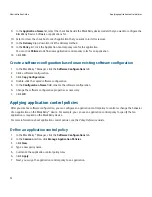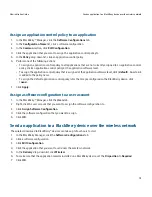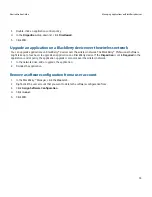Create a push rule
1.
In the BlackBerry® Manager, click the Home tab.
2.
Click Edit Global Properties.
3.
In the left pane, click Access Control.
4.
Double-click Push Rules.
5.
Click New.
6.
Double-click Name.
7.
Type a name for the push rule.
8.
Click Apply.
9.
Next, you assign push initiators to the push rule.
Assign push initiators to a push rule
Before you begin, you must create push initiators to authenticate certain push applications.
1.
In the BlackBerry® Manager, click the Home tab.
2.
Click Edit Global Properties.
3.
In the left pane, click Access Control.
4.
Double-click Push Initiator Rules.
5.
In the left pane, click a push rule.
6.
In the right pane, select the push initiators for the applications that you want to assign to the push rule.
7.
Click Apply.
8.
Next you, assign the push rule to each user account.
Assign a push rule to a specific user account
Before you begin, create a push rule and assign push initiators to the push rule.
1.
In the BlackBerry® Manager, click Edit Global Properties .
2.
In the left pane, click Access Control.
3.
Double-click User Rules.
4.
In the left pane, click a push rule.
5.
In the right pane, click a user account.
6.
Click OK.
Administration Guide
Restricting the push content that users can receive on their BlackBerry devices
62