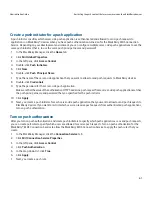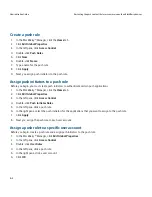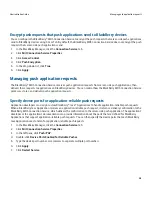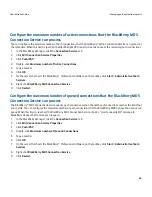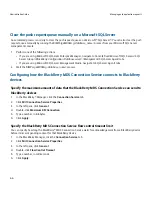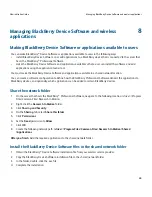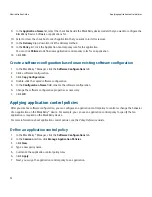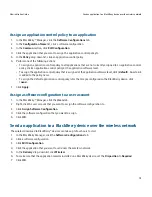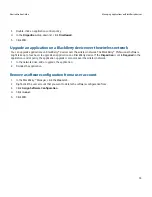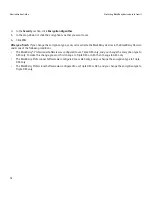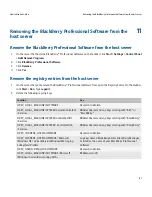Assign an application control policy to an application
1.
In the BlackBerry® Manager, click the Software Configurations tab.
2.
In the Configuration Name list, click a software configuration.
3.
In the Common section, click Edit Configuration.
4.
Click the application that you want to assign the application control policy to.
5.
In the Policy drop-down list, click an application control policy.
6.
Perform one of the following actions:
• To assign an application control policy to all applications that are not currently assigned to an application control
policy, click an application control policy at the application software level.
• To assign the application control policy that is assigned at the application software level, click <default>. An asterisk
is added to the policy name.
• To assign the default application control policy rules that are preconfigured on the BlackBerry device, click
<none>.
7.
Click Apply.
Assign a software configuration to a user account
1.
In the BlackBerry® Manager, click the Users tab.
2.
Right-click the user account that you want to assign the software configuration to.
3.
Click Assign Software Configuration.
4.
Click the software configuration that you want to assign.
5.
Click OK.
Send an application to a BlackBerry device over the wireless network
The wireless download to BlackBerry® devices can take up to four hours to start.
1.
In the BlackBerry Manager, click the Software Configurations tab.
2.
Click a software configuration.
3.
Click Edit Configuration.
4.
Click the application that you want to send over the wireless network.
5.
In the Delivery drop-down list, click Wireless.
6.
To make sure that the application remains installed on a BlackBerry device, set the Disposition to Required.
7.
Click OK.
Administration Guide
Send an application to a BlackBerry device over the wireless network
73