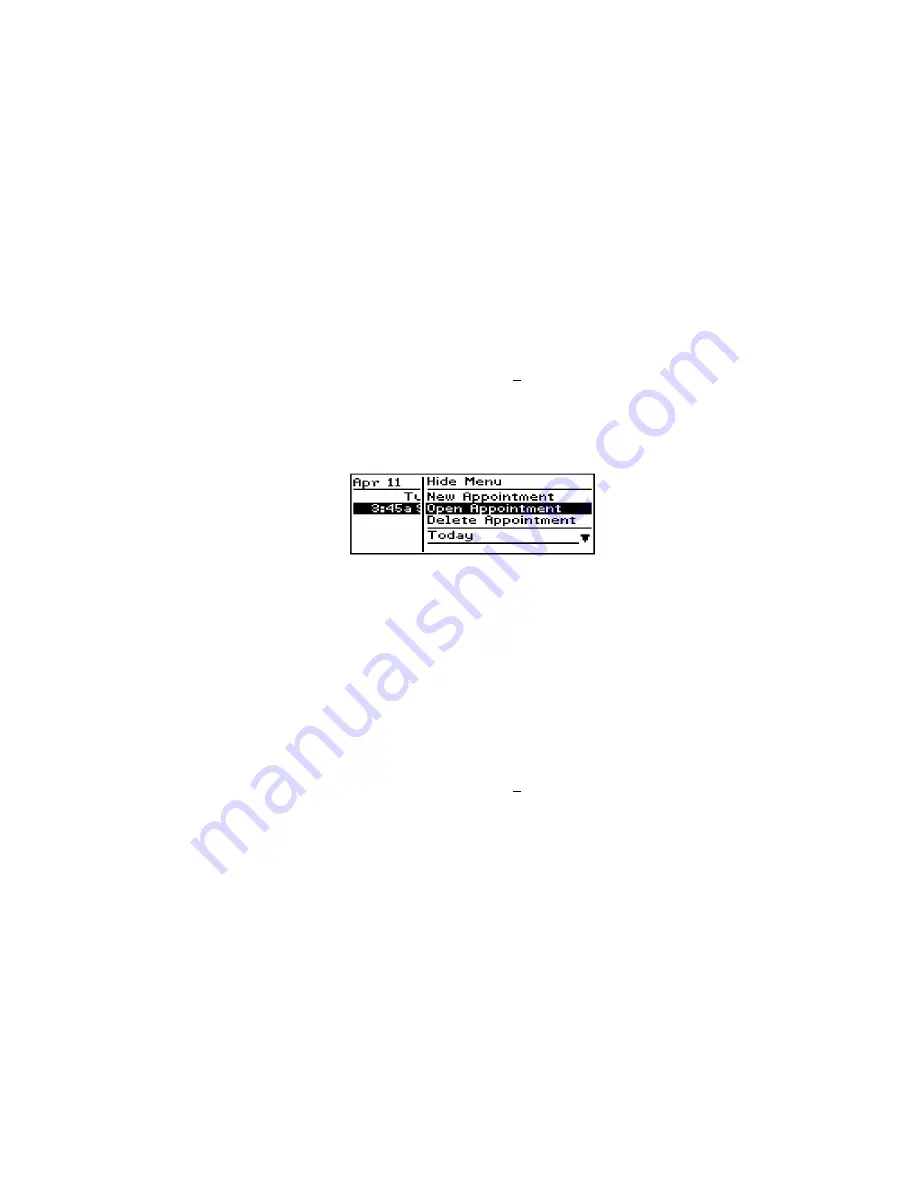
Managing Tasks and Appointments — Using the Calendar function
RIM Wireless Handheld — User’s Guide
103
To view and edit appointments
If you are in Calendar view, you must switch to Agenda view before
you can view or edit the details of an appointment.
1.
In the Home screen, scroll to the CALENDAR icon and click.
2.
In the Calendar screen, ensure that you are in Agenda view.
Select the appointment that you want to view or edit. Click to
view the menu. Scroll to and click Open Appointment.
3.
The Edit Appointment screen appears with all the details of the
appointment listed. Edit the information in the Subject: and
Location: fields. In the Date:, Start Time:, End Time:, or
Reminder: field, press the
SPACE
key to scroll through your
options. Release the
SPACE
key when you have set the field to
your preference.
4.
Click to view the menu. Scroll to Save Appointment and click.
You return to the Calendar screen.
To view today's appointments
1.
In the Home screen, scroll to the CALENDAR icon and click.





































