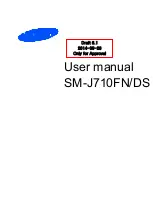2. Click
Download Attachment
or
Download File
.
3. Click
Download
.
4. If necessary, click
More
or
More All
.
5. Highlight the folder that you want to save the file or attachment in.
6. Press the
Menu
key.
7. Click
Select Here
.
Stop downloading an attachment
1.
In a message, highlight an attachment that you are downloading.
2. Press the
Menu
key.
3. Click
Cancel Download
.
Receive a media file using Bluetooth technology
To perform this task, Bluetooth® technology must be turned on and your BlackBerry® device must be paired with a Bluetooth enabled device.
1.
On the Home screen, click the
Media
icon.
2. Click a media type.
3. Press the
Menu
key.
4. Click
Receive Using Bluetooth
.
5. Send a media file from the paired Bluetooth enabled device.
6. If necessary, click
Yes
.
7. Click
Save
.
Send a media file
To perform this task with a paired Bluetooth® enabled device, you must turn on Bluetooth technology.
You can only send media files that you added.
1.
On the Home screen, click the
Media
icon.
2. Click a media type.
3. If necessary, click a category.
4. Highlight a media file.
5. Press the
Menu
key.
6. Perform one of the following actions:
• To send a picture file, click
Send or Share
. Click a message type.
• To send an audio or video file, click the send option for a message type.
Download a ring tone
Depending on your wireless service plan, this feature might not be supported.
1.
On the Home screen, click the
Media
icon.
2. Click the
Ring Tones
icon.
User Guide
Media
120