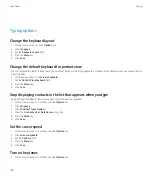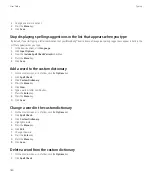2. Press the
Menu
key.
3. Click
Options
.
4. If necessary, click
General Options
.
5. Change the
Sort By
field.
6. Press the
Menu
key.
7. Click
Save
.
Change the snooze time for reminders
1.
On the Home screen or in the
Applications
folder, click the
Calendar
or
Tasks
icon.
2. Press the
Menu
key.
3. Click
Options
.
4. If necessary, click
General Options
.
5. Change the
Snooze
field.
6. Press the
Menu
key.
7. Click
Save
.
View tasks in a calendar
1.
On the Home screen, click the
Calendar
icon.
2. Press the
Menu
key.
3. Click
Options
.
4. Click
General Options
.
5. Change the
Show Tasks
field to
Yes
.
6. Press the
Menu
key.
7. Click
Save
.
Turn off the prompt that appears before you delete items
You can turn off the prompt that appears before you delete messages, call logs, contacts, calendar entries, tasks, memos, or passwords.
1.
On the Home screen, click an application icon.
2. In an application, press the
Menu
key.
3. Click
Options
.
4. If necessary, click
General Options
.
5. Change the
Confirm Delete
field to
No
.
6. Press the
Menu
key.
7. Click
Save
.
View the number of tasks or memos stored on your device
1.
On the Home screen or in the
Applications
folder, click the
MemoPad
icon or the
Tasks
icon.
2. Press the
Menu
key.
3. Click
Options
.
The Number of Entries field displays the number of tasks or memos that are stored on your BlackBerry® device.
User Guide
Personal organizer
165