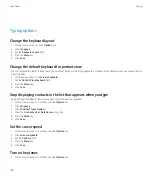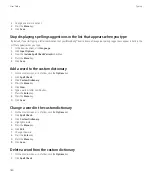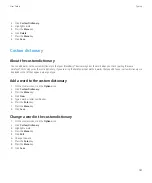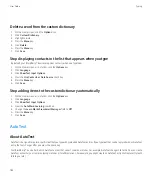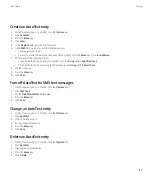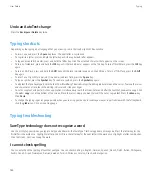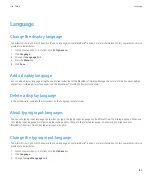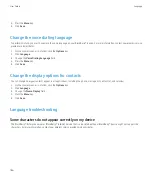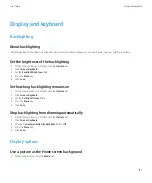4. Press the
Menu
key.
5. Click
Delete
.
Assign ring tones and alerts to a contact
You can receive different ring tones and alerts for incoming messages and calls from specific contacts or groups of contacts. When you receive
a call or message from the contact, your device uses the assigned ring tone or alert, even if you switch your sound profile to Silent or Vibrate
Only. If you do not want to be notified with the assigned ring tone or alert, you can set your sound profile to All Alerts Off.
1.
On the Home screen, click the
Sounds
icon.
2. Click
Set Contact Alerts
.
3. Click
Add Contact Alert
.
4. Press the
Menu
key.
5. Click
Add Name
.
6. Click a contact.
7. To add additional contacts, repeat steps 3 to 5.
8. Click the application or item that you want to change.
9. Change the ring tone or alert information.
10. Press the
Menu
key.
11. Click
Save
.
Download a ring tone
Depending on your wireless service plan, this feature might not be supported.
1.
On the Home screen, click the
Media
icon.
2. Click
Ring Tones
.
3. Click
All Ring Tones
.
4. Press the
Menu
key.
5. Click
Download Ring Tones
.
Related topics
Turn on event sounds
Event sounds alert you when you turn on or turn off your BlackBerry® device, when the battery power level is full or low, and when you connect
or disconnect a USB cable or accessory to or from your device.
1.
On the Home screen, click the
Options
icon.
2. Click
Advanced Options
.
3. Click
Accessibility
.
4. Change the
Event Sounds
field to
On
.
5. Press the
Menu
key.
6. Click
Save
.
User Guide
Ring tones, sounds, and alerts
172