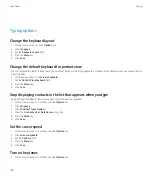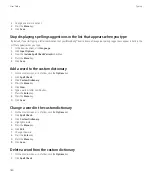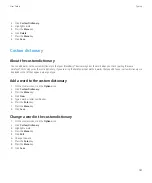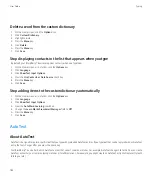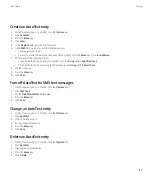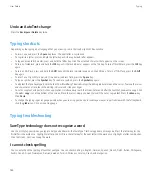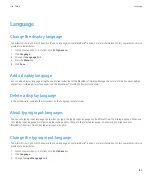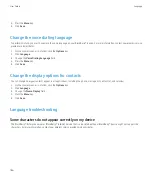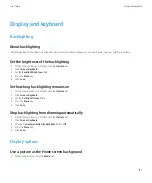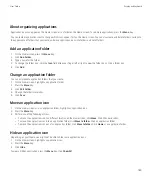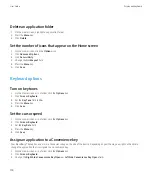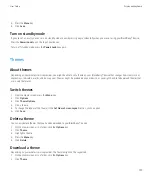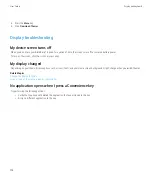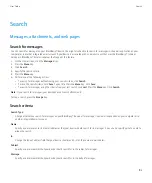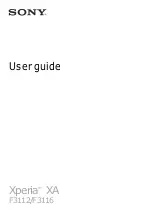Typing options
Change the keyboard layout
1.
On the Home screen, click the
Options
icon.
2. Click
Language
.
3. Set the
Keyboard Layout
field.
4. Press the
Menu
key.
5. Click
Save
.
Change the default keyboard for portrait view
You can set your BlackBerry® device to use the SureType® keyboard, multi-tap keyboard, or full keyboard by default when you use your device
in portrait view.
1.
In the device options, click
Screen/Keyboard
.
2. Set the
Portrait View Keyboard
field.
3. Press the
Menu
key.
4. Click
Save
.
Stop displaying contacts in the list that appears when you type
By default, your BlackBerry® device recognizes contacts when you type them.
1.
On the Home screen or in a folder, click the
Options
icon.
2. Click
Language
.
3. Click
Show Text Input Options
.
4. Clear the
Use Contacts as Data Source
check box.
5. Press the
Menu
key.
6. Click
Save
.
Set the cursor speed
1.
On the Home screen or in a folder, click the
Options
icon.
2. Click
Screen/Keyboard
.
3. Set the
Key Rate
field.
4. Press the
Menu
key.
5. Click
Save
.
Turn on key tones
1.
On the Home screen or in a folder, click the
Options
icon.
User Guide
Typing
178