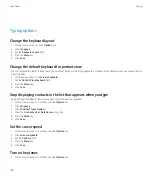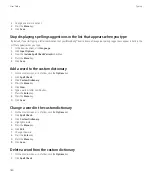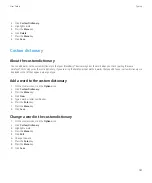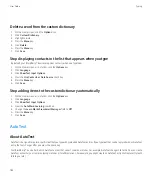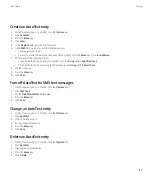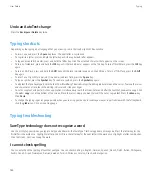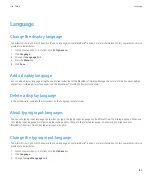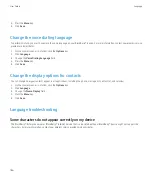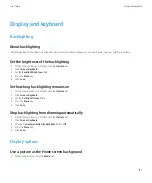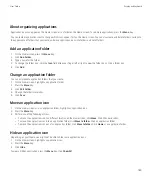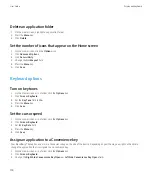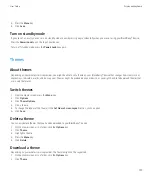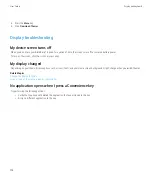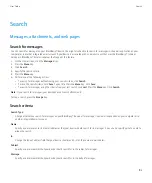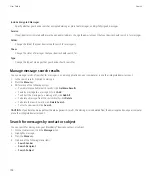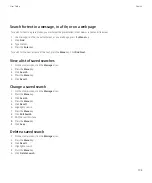3. Click
Custom Dictionary
.
4. Highlight a word.
5. Press the
Menu
key.
6. Click
Delete
.
7. Press the
Menu
key.
8. Click
Save
.
Custom dictionary
About the custom dictionary
You can add words to the custom dictionary so that your BlackBerry® device recognizes the word when you check spelling. Because
SureType® technology uses the same dictionary, if you are using the SureType input method, words that you add to your custom dictionary are
displayed in the list that appears when you type.
Add a word to the custom dictionary
1.
On the Home screen, click the
Options
icon.
2. Click
Custom Dictionary
.
3. Press the
Menu
key.
4. Click
New
.
5. Type a word or letter combination.
6. Press the
Enter
key.
7. Press the
Menu
key.
8. Click
Save
.
Change a word in the custom dictionary
1.
On the Home screen, click the
Options
icon.
2. Click
Custom Dictionary
.
3. Highlight a word.
4. Press the
Menu
key.
5. Click
Edit
.
6. Change the word.
7. Press the
Enter
key.
8. Press the
Menu
key.
9. Click
Save
.
User Guide
Typing
181